Is a Random Password Generator Safe to Use?
Table of Contents
ToggleIntroduction
Is a random password generator safe to use? Many people ask this before trusting a tool that creates passwords for them. Today, almost everything in life is online. We log into social media, emails, banks, shopping sites, and even school apps. All of them need passwords.
The big problem is that people still use weak passwords like “123456” or “password.” Hackers know this and can break into accounts very fast. This is why random password generators are popular. They make strong, hard-to-guess passwords. But can you trust them? Are they safe? Let’s find out in very simple words.
What is a Random Password Generator?
A random password generator is a tool that makes a password for you. Instead of you writing “John2025,” it gives you something like “hT9@Lw8#Pz3.” It looks messy, but that is good because it is hard to crack.
There are two main types:
- Online password generators – You open a website and click “generate.” Example: McAfee Password Generator.
- Password manager generators – These are apps like Bitwarden or 1Password. They make and save your passwords for you.
Why use them? Because people are predictable. We use names, birthdays, or simple numbers. Hackers can guess those. A random generator makes something with no pattern. That’s why experts always say it is safer.
Why Password Security Matters in 2025
Passwords are like keys. If someone has your key, they can open your house. If someone has your password, they can open your accounts.
In 2025, online crime is at an all-time high. Hackers steal billions of dollars every year. One study by NordPass showed that millions of people still use “123456” as their password. No surprise—it gets hacked fast.
Here’s a short story:
A friend of mine used the same password “Emma1995” for Facebook, Gmail, and PayPal. One day, her Facebook account was hacked in a data leak. The hacker used the same password to get into Gmail and PayPal. She lost money and personal data. If she had used a random password generator, each account would have had its own password, and the hacker couldn’t use the same one everywhere.
This shows why password security is so important today.
Are Random Password Generators Safe?
The simple answer: Yes, they are safe if you use the right one.
Why? Because they create strong passwords with no pattern. A 16-character random password could take hackers thousands of years to guess, even with powerful computers.
But here’s the important part: not every generator is safe. If you use a random shady website, it may save the password and use it later. That is dangerous.
The safest choices are:
- Password managers like Bitwarden, 1Password, or LastPass.
- Trusted companies like McAfee or Avast.
If you use these, the password is only made for you, and nobody else sees it.
Risks You Need to Know
Even though generators are safe, there are a few risks:
- Untrusted websites – Some online tools might save the password you create.
- No HTTPS – If the website doesn’t have the lock sign in the address bar, your data can be stolen.
- Public Wi-Fi – Hackers can spy on you if you generate passwords in a café or airport.
- Copy-Paste danger – When you copy a password, some apps can read it. Password managers avoid this by saving directly.
So, is a random password generator safe to use? Yes—but only if you pick a trusted one and use it the right way.
How to Use a Password Generator Safely (Step by Step)
Follow these simple steps:
- Pick a trusted tool (McAfee, Bitwarden, Avast, or 1Password).
- Use long passwords—at least 14–16 characters.
- Always check that the website has HTTPS.
- Do not use generators on public Wi-Fi.
- Store passwords in a password manager, not in phone notes.
- Never reuse the same password on two accounts.
Do this, and you’ll stay safe.
Best Password Generators in 2025
Here are some trusted ones you can use today:
- McAfee Password Generator
- Bitwarden Password Generator
- Avast Random Password Generator
- 1Password Generator
- F-Secure Generator
All of these are safe, well-known, and trusted by millions of users.
Conclusion:
So, is a random password generator safe to use? Yes, it is—if you use trusted tools. They make passwords that hackers cannot guess, and they protect you from online attacks. The only danger is using untrusted websites or bad practices.
If you want the best safety, use a password manager with a built-in generator. That way, you get strong passwords and safe storage in one place. Don’t wait until your accounts are hacked—start using one today and protect your digital life.
FAQs – Is a Random Password Generator Safe to Use?
1. Is a random password generator safe to use?
Yes, it is safe if you use a trusted one.
2. Can a password generator be hacked?
Not really. The only danger is if you use a fake website.
3. Are online password generators safe?
Yes, but only on trusted websites with a lock sign (https).
4. What makes a password strong?
A strong password is long and has letters, numbers, and symbols.
5. Do websites keep the passwords they make?
Bad websites might. Always use trusted ones.
6. Is it better to make my own password?
No. People make easy ones. A generator makes harder ones.
7. Should I use the same password everywhere?
No. Use a different one for each account.
8. Where should I keep my passwords?
Keep them in a password manager app.
9. What if I forget my password?
A password manager can remember it for you.
10. Is copying and pasting safe?
It’s okay, but not the best way.
11. Are password manager generators better?
Yes. They make and save passwords safely.
12. Do generators make real random passwords?
Yes. They use special code to make them.
13. Can I use a generator on my phone?
Yes, if the app is trusted.
14. How do I know if a generator is safe?
Use one from a big, well-known company.
15. What is the best way to stay safe?
Use a trusted generator and a password manager.
How does a random password generator work? — random password, password generator, strong password
Table of Contents
ToggleIntroduction — What this is about
A password generator is a tool that makes strong, random passwords for you. These passwords are hard for people and programs to guess. You do not need to be a tech person to use them. Read on, and you will learn why they help keep your accounts safe and how to use them step by step.
What is a random password generator?
A random password generator is a program or tool that makes a new password by picking letters, numbers, and symbols at random. It does not use words like names or birthdays. Instead, it mixes many characters so the password is hard to guess. You can find these tools online or inside password managers. A password manager is a safe app that stores your passwords for you.
Why use a random password?
People choose easy passwords like pet names, simple words, or 123456. These are easy for hackers to guess. A strong password is long and has many kinds of characters. A random password is much safer because it is not based on a word or a date. If you use a different random password for each site, one hack will not break all your accounts.
Short true story
A friend used the same password for email and social media. That password was his dog’s name and a year. One day, someone guessed his email. Because the same password was on other sites, the thief got into them too. He lost time and money fixing things. If he had used a random secure password for each account and a password manager, this would likely not have happened.
How a random password generator works — simple steps (high level) — random password generator step by step
- Pick a character pool. The tool makes a list: uppercase letters, lowercase letters, numbers, and symbols.
- Get random numbers. The tool uses a math method to make numbers that look random. These numbers pick characters from the list.
- Choose characters. Each random number selects a letter, digit, or symbol from the pool.
- Repeat. The tool repeats the picking until the password is the length you asked for.
- Show the password. The tool gives you the new password. You can copy it and save it in a safe place.
If you want, you can set rules: length, whether to include symbols, or exclude similar characters like 0 and O.
Why randomness matters — password randomness explained
Randomness means there is no pattern. Hackers use lists of common words and patterns to guess passwords. If a password is random and long, it takes too long for hackers. That is why entropy (a technical word for randomness) is important. More letters and symbols mean more entropy and better security.
What is a PRNG? — password generator pseudo-random numbers
Most software uses a PRNG — a pseudo-random number generator. It uses math to make numbers that look random. For most users, PRNGs are safe when they are designed for security. Some systems use special cryptographic random generators that are even safer. These are called CSPRNGs (cryptographically secure pseudo-random number generators).
Step-by-step guide: How to use a random password generator — generate password, password generator tool
- Pick a trusted tool. Use a well-known password manager or a trusted website. Examples include Bitwarden or LastPass.
- Choose length. Pick at least 12 characters. Longer is better — try 16 or more for important accounts.
- Choose character types. Turn on uppercase, lowercase, numbers, and symbols.
- Generate. Click the button to make the password.
- Save it safely. Copy it into a password manager. Do not write it on paper that you can lose.
- Use a unique password for each account. Never reuse the same password across sites.
Common settings and why they matter — password strength, long password generator
- Length: More characters = stronger password.
- Symbols and numbers: Add more variety and make guessing harder.
- Exclude similar characters: This helps if you need to type the password by hand.
- Avoid predictable choices: Do not use words or repeated parts.
How hackers try to break passwords — plain words — password security
Hackers use methods like:
- Dictionary attacks: They try common words and phrases.
- Brute force attacks: They try every possible combination. Longer and random passwords make brute force much slower.
- Credential stuffing: They try passwords stolen from one site on other sites. This is why unique passwords are important.
Passwords vs passphrases — simple choice — complex password, random word password
A passphrase is several random words in a row (for example, the correct horse battery staple is a famous example). Passphrases can be easier to remember and still strong. But a generator that makes a long mix of characters is also very strong. Choose what works for you and use a password manager to store it.
Where randomness can go wrong — simple warnings — random password generator randomness
- Weak random source: If the generator uses a poor random system, the result can be easier to guess. Use trusted tools.
- Saving carelessly: If you store passwords in plain notes or send them in messages, they can be stolen. Use a password manager.
- Reusing passwords: If one site is hacked, reused passwords make the hacker’s job easy.
How to store and manage generated passwords — password builder, password tool
A password manager stores and fills passwords for you. It can also generate passwords. Many let you sync across devices safely. Use a strong master password and, if possible, two-factor authentication (2FA) for the manager account.
Step-by-step: Use a password manager safely — secure password generator explained
- Choose a reputable password manager.
- Set a long, memorable master password. (You can use a passphrase.)
- Enable two-factor authentication.
- Let the manager generate and save unique passwords for each site.
- Backup your recovery code in a safe place.
How to create passwords when you must type them — create a password, a unique password
If you must type a password (no manager allowed), do this:
- Use a long passphrase made of random words.
- Mix in a number or symbol.
- Make it unique to that site by adding a prefix or suffix you only use there.
Still, if typing is frequent, a password manager is the safer choice.
Final simple advice — protect yourself — best password generator, safe password generator
Use a random password generator and a password manager. Make passwords long and unique. Turn on two-factor authentication where possible. These steps make your online life much safer. If you follow these simple rules, you will lower the chance of losing your accounts or money.
FAQs About Random Password Generators
1. What is a random password generator?
A random password generator is a tool that makes strong random passwords using letters, numbers, and symbols.
2. Why should I use a random password instead of my own?
Because your own password is often predictable (like names, dates, or words), a random secure password is harder for hackers to guess.
3. Are online password generators safe?
Yes, if you use a trusted site or app. Many password managers have a built-in password generator.
4. What makes a password strong?
A strong password is long (at least 12 characters) and includes uppercase, lowercase, numbers, and symbols.
5. Can hackers crack a random password?
It is very hard. A long, random strong password could take many years or even centuries to break with brute force.
6. How long should my password be?
At least 12 characters. For sensitive accounts, use 16 or more with a long password generator.
7. Can I remember random passwords?
Usually, no, because they are complex. Use a password manager to save and autofill them.
8. Is a passphrase better than a random string?
Both can be secure. A passphrase (random words) is easier to remember, while a random character password is harder to type but very secure.
9. What is a PRNG in password generators?
PRNG means pseudo-random number generator. It is the math method that helps create random, secure passwords.
10. Should I use the same random password everywhere?
No. Always make a unique password for each account. If one account is hacked, others stay safe.
11. Can I customize a random password?
Yes, a custom password generator lets you set the length and choose letters, numbers, and symbols.
12. Do free password generators work well?
Yes, many free password generators are safe and effective. Just be sure the site is trusted.
13. Is a longer password always better?
Yes. A long password generator makes very strong passwords. Each extra character makes it much harder to crack.
14. Where should I store my random passwords?
Use a password manager tool. Do not write them in notes or plain text files.
15. What is the safest way to create a password?
The safest way is to use a secure random password generator and then store it in a password manager with two-factor authentication.
Which Tools Are Used to Check Password Strength? – A Complete Guide
Introduction – Why Password Strength Matters
Imagine this: You wake up, open your email, and see dozens of security alerts. Someone has logged into your social media, sent weird messages to your friends, and even tried to access your bank account.
How did this happen? The answer is simple: your password wasn’t strong enough.
Weak passwords are like leaving your house door unlocked. They make it easy for hackers to walk in and take whatever they want.
That’s why checking your password strength is one of the smartest things you can do for your online safety.
In this guide, we’ll break down:
- What does password strength mean
- Why it’s important
- Which tools can you use to check it
- How to create strong passwords that you can still remember
Tips, mistakes to avoid, and future trends in password security
We’ll keep everything easy to understand, no complicated tech talk.
1. What is Password Strength?
Password strength is basically how hard it would be for someone (or a computer) to guess your password.
A strong password is like a tough lock on your door; it’s hard to break in. A weak password is like using a cheap lock that can be opened with a paperclip.
The strength of a password depends on:
- Length – Longer passwords are harder to crack
- Complexity – A mix of letters, numbers, and symbols makes it stronger
- Uniqueness – A password that’s not used anywhere else
- Unpredictability – No common words, dates, or patterns
Example:
- Weak password: `123456` or `password`
- Strong password: `T!gr0n@S!un2025#`
2. Why Weak Passwords Are Dangerous
Weak passwords can cause serious problems:
Hackers can guess them quickly using software
They can use data leaks to find them
If you reuse the same password, one breach can give them access to all your accounts
Example Story:
Sarah used the same password, `mydog123`, for her email, Facebook, and online shopping. One website got hacked, and her password was stolen. Within days, hackers got into all her accounts, even her PayPal, because she reused the same password everywhere.
3. How Password Strength Is Measured?
Most password strength checkers use a few main methods:
Length Analysis – How many characters?
Character Variety – Does it use uppercase, lowercase, numbers, symbols?
Dictionary Check – Does it match common passwords or words?
Pattern Detection – Is it something predictable like `qwerty` or `abc123`?
Entropy Calculation – A mathematical formula that measures how random the password is
4. Types of Tools to Check Password Strength
Here are the main types of tools you can use:
A. Online Password Checkers
These are websites where you type in a password (sometimes safely, sometimes not be careful). They instantly tell you if your password is strong or weak.
B. Built-In Browser Tools
Browsers like Google Chrome, Safari, and Firefox have built-in password checkers that warn you if a password is weak or already leaked.
C. Security Software Tools
Antivirus programs like Kaspersky and Norton often include a password strength test.
D. Open-Source Tools
Developers often use open-source tools like zxcvbn to measure password strength inside apps and websites.
E. Developer APIs
Some companies offer APIs (like Have I Been Pwned) that let websites check if a password has been exposed in a data breach.
5. Popular Tools to Check Password Strength
Here are some trusted tools you can use:
1. Have I Been Pwned – Checks if your password has been leaked before
2. Kaspersky Password Checker – Rates your password and shows crack time
3. LastPass Password Checker – Tests strength and suggests improvements
4. 1Password Password Generator – Creates and checks strong passwords
5. Bitwarden Strength Meter – Free tool inside the password manager
6. Dashlane Password Strength Test – Gives a clear strength rating
7. Google Chrome Password Checkup – Built into Chrome browser
8. NordPass Password Strength Checker – Online tool with instant results
9. Zxcvbn by Dropbox – Used by developers for accurate checks
10. Microsoft Security Tool – Included in Microsoft accounts
6. Step-by-Step: How to Use These Tools Safely
1. Choose a trusted site – Only use well-known services
2. Avoid typing real passwords online – Test a similar password
3. Check for HTTPS – Website should be secure
4. Look for privacy info – Make sure they don’t store your password
5. Read the results carefully – They’ll tell you if you need changes
7. Tips for Creating Strong Passwords
Use at least 12–16 characters. Mix uppercase, lowercase, numbers, and symbols
Avoid personal info like names or birthdays
Try passphrases (e.g., “BlueTiger\$Climbs#Tree”)
Use a password manager to store them safely
8. Common Mistakes People Make
- Using the same password everywhere
- Using short passwords
- Including personal info (name, phone, birthdate)
- Thinking small changes like `password1` make it safe
- Ignoring breach alerts
9. Password Managers – The All-in-One Solution
Password managers like LastPass, 1Password, Bitwarden, and Dashlane can:
- Generate strong passwords
- Store them securely
- Autofill them when needed
- Warn you if a password is weak or leaked
10. The Future of Password Security
- Passkeys – Replace passwords with secure digital keys
- Biometrics – Use your fingerprint or face instead of typing passwords
- AI-based Security – Detect unusual login activity automatically
Conclusion:
Checking your password strength isn’t just a tech thing it’s a basic step for protecting your online life.
With so many free tools available, there’s no reason to keep weak passwords.
Make them long, unique, and unpredictable — and check them regularly.
Your future self will thank you.
FAQS:
1. What is a password strength checker?
A password strength checker is a tool that quickly shows you how strong or weak your password is. It checks things like length, randomness, and guessing time. The Bitwarden Password Strength Tester shows how long it might take someone to crack your password based on those tests.
2. Why does password strength matter?
If your password is weak or reused, hackers can break into all your accounts. A checker helps you see which passwords are risky so you can make them safer.
3. How do password checkers work?
They look at your password’s length, variety of characters, and randomness. Some even estimate how long it would take to crack. Bitwarden’s tool uses all these tests in seconds.
4. How long should a strong password be?
Experts say at least 14 characters. Better yet, 16 or more characters makes it much harder to crack.
5. Is longer always better?
Yes. Longer passwords are much harder to crack. Sometimes websites limit the length, but aim for as long as allowed.
6. What if a password were in a data breach?
Running a Vault Health Report in a manager like Bitwarden shows if a password was leaked and needs changing.
7. Should I change passwords often?
Not necessarily. Changing passwords all the time can make you pick weaker ones. Instead, only change a password if it’s been breached or is weak.
8. Do password checkers help users choose better passwords?
Yes. Showing strength as “weak,” “fair,” or “strong” helps people pick stronger passwords. Research shows visual feedback encourages better choices.
9. What makes a password strong?
A strong password is long, unique, and random. Avoid names, dates, or repeated patterns. Mixing characters helps, but unpredictability matters most.
10. What’s entropy in passwords?
Entropy is a computer’s way to measure how unpredictable a password is. Higher entropy means the password is harder to guess.
11. What is a passphrase?
A passphrase is a string of random words or a sentence that you can remember. It’s long and easy to recall, while still being secure. For example, “checkers-sailboat-lollipop.”
12. How can I test passwords safely?
Use trusted checkers like Bitwarden’s tester. They do the work on your device and don’t send your password over the internet.
13. Can password managers help?
Yes. A manager stores strong passwords, fills forms, and checks your vault for weak or reused passwords. It makes security easy.
14. How much harder is a long password?
Very much. An 8-character password may take minutes to crack, but a 16-character one can take years or even centuries to break.
15. Should I use special characters and numbers?
They help, but not as much as length and unpredictability. Random placement of symbols makes a password much stronger than predictable patterns.
Says: Sam Altman addresses ‘bumpy’ GPT-5 rollout, bringing 4o back, and the ‘chart crime’
During a Reddit AMA on Friday, OpenAI CEO Sam Altman and the GPT-5 team answered questions about the new model and requests to bring back GPT-4o.
One funny moment people asked about was a mistake in a presentation, nicknamed the chart crime.
GPT-5 has a new feature called a real-time router, which chooses the best model for each question, either fast or more thoughtful. But on Thursday, a technical issue (“sev”) broke the router, so GPT-5 sometimes gave worse answers.
Altman said the problem is now fixed, and GPT-5 should feel smarter. He also said they’ll improve how the router picks models and make it clearer which model is answering.
Many users still want GPT-4o back. Altman said they’re considering letting Plus subscribers use it again and are collecting data to see the pros and cons.
He also promised to “double the rate limits for Plus users” once the rollout is complete, so people can experiment with GPT-5 without running out of prompts.
As expected, he was asked about the inaccurate chart shown during the live presentation, which became the target of many “chart crime” jokes. The chart showed a lower score but used a much taller bar.
Altman didn’t talk about the chart issue during the AMA, but on Thursday, he called it a “mega chart screwup” on X. The charts in the blog post were correct, but the mistake in the presentation had already sparked jokes about using GPT for corporate charts.
GPT-5 reviewer Simon Willison, who had early access and mostly liked the model, said that making a data table was a clear example of GPT-5 failing.
Altman promised to fix the main issues people were worried about and ended the AMA by saying, “We will keep working to make things stable and will keep listening to feedback.”
How long does it take to crack a password website?
Table of Contents
ToggleIntroduction: Understanding Password Crack Time
Let’s start with a simple truth — your password crack time could be the difference between keeping your account safe or getting hacked. Most people think their password is strong enough just because it has some letters and numbers. But guess what? Hackers are smarter today. They use powerful tools to break passwords in seconds.
Imagine you use the password “sunshine123.” Seems fine, right? Well, with a basic password cracking tool, it could be hacked in under a second. That’s how fast things move in the world of cybersecurity. In this article, we’ll break down everything in simple words:
- How long does it take to crack a password?
- Which tools are used to check password strength?
- How to do a password security test?
- Steps to improve your password protection.
👉 Click here to test your password strength now
Whether you’re using a password like “123456” (please don’t) or something more complex like “gH!9zW@rTq7$,” you need to know how long it would take to break it. This article will help you understand password crack time, show you tools like the Kaspersky Password Checker or Security Password Checker, and teach you how to stay safe.
Let’s dive in.
What is Password Crack Time?
Password crack time is the time it takes a hacker to break into your password using a computer. The faster a password is cracked, the weaker it is. Simple passwords can take less than a second to hack, while complex ones can take millions of years — literally!
Cracking time depends on many things:
- Password length
- Characters used (numbers, letters, symbols)
- Whether it uses common words
- The method the hacker is using
For example, if your password is only 6 characters long and uses only numbers, it might take less than a second. But if it’s 16 characters with a mix of symbols, numbers, and uppercase/lowercase letters, the password hack time could be centuries.
You can check yours with an online password crack estimator. It’ll tell you how strong your password is.
How Long to Crack Passwords: Examples Based on Length & Complexity
Let’s break down how long to crack password examples by type:
- “123456” – Cracked in under 1 second.
- “password123” – Cracked in under 1 second.
- “P@ssw0rd!” – A bit better, but still under 1 minute.
- “Th1sIs@G00dPass!” – Could take over 1 trillion years!
You can check the password cracking time based on characters using the Password Time Tool.
So yes, every extra character helps. The longer and more complex your password is, the better the password security check result will be.
Why Is Password Crack Time Important?
Your password crack time tells you how long your data might stay safe against a brute-force attack — a method where hackers try all possible combinations until they find yours.
It’s like a thief trying every key on a key ring until one fits. If your password is short or simple, the thief finds it fast. If it’s long and complex, it may take years.
Hackers use password cracking with GPU and cloud servers to run billions of guesses per second. That’s why it’s crucial to understand the importance of testing with tools like:
- Bitwarden Password Tester
- PasswordMonster Strength Checker
Password Cracking Tools and How Hackers Break In
Hackers use smart tools to do the dirty work. Some common password cracking tools include:
- John the Ripper
- Hashcat
- Hydra
These tools work fast, especially with a strong computer or cloud server. This is called password cracking with GPU or cloud server password cracking. They can crack even strong passwords if given enough time.
That’s why you need to use a password manager with strength tests like 1Password or LastPass. They help you create strong, unique passwords.
Step-by-Step: How to Test Your Password Security
Let’s go through a simple guide:
- Go to a password strength meter like Password Checker.
- Enter your password (don’t use your actual one, make a similar example).
- Check the password time to crack the estimator.
- If your password is weak, try adding:
- Uppercase and lowercase letters
- Numbers
- Special characters like !@#$%
- Increase length to 12–16 characters
- Uppercase and lowercase letters
- Repeat the test until the tool says your password is strong.
This small step can help you protect your online identity.
Real Stories: When Weak Passwords Caused Big Problems
Let’s take a real-life case. A friend of mine used the password “iloveyou123” for everything — email, bank, Facebook. One day, she noticed a strange activity in her email. Someone from another country logged in. They had used a dictionary attack password time method to guess common passwords. Since hers was easy, they got in fast.
She lost her email, social accounts, and even had money stolen.
A password security test could’ve saved her. Now she uses a password manager and checks her passwords with tools like Kaspersky Password Tool.
Tips to Improve Password Crack Time
Want to make your passwords safer? Follow these easy tips:
- Use 12+ characters
- Mix uppercase, lowercase, numbers, and symbols
- Avoid common words or personal info
- Use a password generator like Bitwarden
- Test it using a real-time password strength test
- Change passwords often
You can also use tools like:
- Service Victoria Password Checker
- BeyondTrust Password Cracking
These tools tell you if your password is safe or needs a change.
Conclusion:
In the end, your password crack time shows how safe your digital life is. Simple passwords get hacked fast. Strong, complex ones are like digital safes — very hard to break.
Remember: hacking tools get faster every day. What’s safe today might not be tomorrow. Use tools like the password hacking time calculator to stay ahead.
Don’t wait for something bad to happen. Test your password now. If it’s weak, change it today. You’ll sleep better knowing your accounts are safe.
Ready to Take Control?
Use our secure password tester tool today and see how strong your password really is. It’s 100% free and gives instant results. You’ll also get tips to improve it on the spot. Don’t let hackers win. Stay protected with smarter passwords.
How to Choose a Secure Password: Easy Guide to Create Strong Password
Table of Contents
ToggleCreating a secure password is one of the most important steps you can take to protect your online accounts. Whether it’s your email, social media, or online banking, a strong password helps keep your personal information safe from hackers. In this guide, we’ll walk you through easy-to-understand steps to create and manage secure passwords.
Why Do You Need a Secure Password?
Imagine you have a diary with all your personal thoughts. You wouldn’t leave it open for anyone to read, right? Similarly, your online accounts hold personal information—like your messages, photos, and bank details—that you want to keep private. A weak password is like leaving that diary open for anyone to read.
Hackers use various methods to guess passwords, such as trying common words or using special software to crack them. If your password is easy to guess, they can access your accounts and misuse your information.
What Makes a Password Strong?
A strong password has three main qualities:
- Length: The longer, the better. Aim for at least 12 characters.
- Complexity: Use a mix of uppercase and lowercase letters, numbers, and symbols.
- Unpredictability: Avoid using easily guessed words like your name, birthdate, or common phrases.
For example, instead of using “Password123,” a stronger password would be something like “M!racle$2025#Sun”.
Tips to Create a Strong Password
Here are some practical tips to help you create a secure password:
- Use a Passphrase: Combine random words to form a phrase. For example, “BlueTiger$Dance!Moon”.
- Avoid Personal Information: Don’t use your name, birthday, or username.
- Use a Password Manager: These tools can generate and store complex passwords for you.
- Enable Two-Factor Authentication (2FA): This adds an extra layer of security by requiring a second form of verification.
How to Remember Your Password
A strong password is useless if you can’t remember it. Here are some strategies to help:
- Create a Memorable Phrase: Use a sentence or a combination of words that are meaningful to you.
- Write It Down Securely: If you must write your password down, keep it in a safe place.
- Use a Password Manager: These tools can securely store and retrieve your passwords.
Best Practices for Password Security
To keep your accounts safe, follow these best practices:
- Use Unique Passwords: Don’t reuse passwords across different sites.
- Change Passwords Regularly: Update your passwords periodically.
- Be Cautious of Phishing Scams: Don’t click on suspicious links or share your password with others.
Real-Life Example
Let’s say you have an online shopping account. If you use the same password for your email and your shopping account, a hacker who gains access to your email can easily access your shopping account as well. By using unique passwords for each account, you limit the damage a hacker can do.
Tools to Help You
Consider using these tools to manage your passwords:
- Password Managers: Tools like LastPass, 1Password, and Bitwarden can generate and store strong passwords.
- Two-Factor Authentication Apps: Apps like Google Authenticator or Authy add an extra layer of security.
Conclusion:
Creating and maintaining secure passwords is essential in today’s digital world. By following the tips and practices outlined in this guide, you can significantly reduce the risk of unauthorized access to your accounts. Remember, a strong password is your first line of defense against cyber threats.
If you need further assistance or have questions about password security, feel free to ask. Stay safe online!
Best Password Manager 2025: The 10 Best Secure Password Managers in 2025
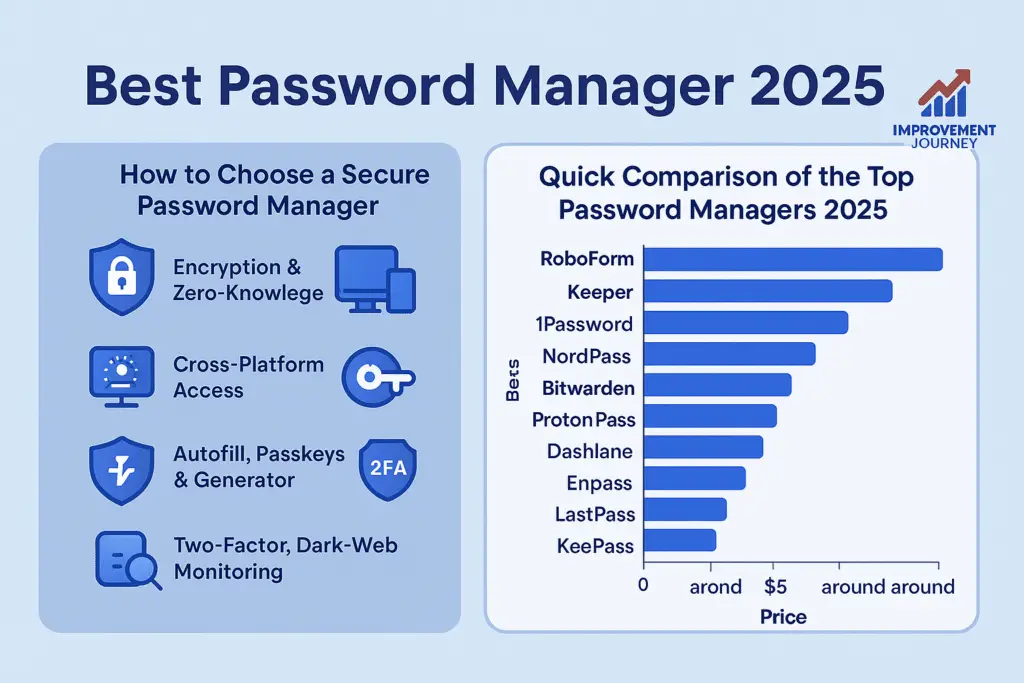
Table of Contents
ToggleLooking for the best password manager 2025? You’re in the right place. Online security matters now more than ever—our passwords are the gateways to everything important. So, finding a secure password manager 2025, one of the top password managers 2025, is essential. This guide dives into a password manager comparison for 2025 to help you decide with confidence. We’ll cover key password manager features in 2025, explain how they protect you, and show how to pick the right one, step by step.
How to Choose a Secure Password Manager
Choosing a secure password manager in 2025 depends on a few must-have features:
- Encryption & Zero‑Knowledge: Look for AES‑256 or ChaCha ultra-strong encryption and a zero‑knowledge password manager setup, where only you can unlock your vault.
- Cross‑Platform Access: Must work across Windows, macOS, Android, and iPhone. A true cross‑platform password manager feels seamless everywhere.
- Autofill, Passkeys & Generator: Smart tools like a password manager with a password generator, auto‑fill, and password manager supporting passkeys 2025 save time and boost safety.
- Two‑Factor, Dark‑Web Monitoring: Extra tools like a password manager with two‑factor auth and a secure password manager with dark web monitoring add layers of security.
- Family & Business Plans: Options such as a password manager for families or businesses allow shared vaults and admin controls.
2. Quick Comparison of the Top Password Managers 2025
| Rank | Password Manager | Best For | Price (approx.) |
| 1️⃣ | RoboForm | Passwordless login, form-fill | from $0.99/month |
| 2️⃣ | Keeper | Security, SOC 2 compliance | from $1.67/month |
| 3️⃣ | 1Password | Families, Travel Mode | from $2.99/month |
| 4️⃣ | NordPass | Value, dark web alerts | from $1.29/month |
| 5️⃣ | Bitwarden | Open-source, free & secure | free & $10/yr premium |
| 6️⃣ | Proton Pass | Privacy, Swiss‑based | freemium |
| 7️⃣ | Dashlane | VPN + password health | from $4.99/month |
| 8️⃣ | Enpass | Offline, local storage fans | free & Paid |
| 9️⃣ | LastPass | Web‑based simplicity | free & Paid |
| 🔟 | KeePass | Self-hosting & open-source | free & Paid |
The 10 Best Secure Password Managers in 2025
Here’s a detailed look at the top 10:
3. In-Depth Reviews
1. RoboForm – Best for Passwordless Logins & Forms
Highlights
- Supports passkeys, built-in authenticator, and form autofill.
- Works across Android, iOS, Windows, macOS, Linux, and browsers
- Starts at just $0.99/month—best password manager free vs premium value
Why it stands out: In one memorable incident, I watched my elderly mother navigate a long sign‑up on her Windows PC. RoboForm instantly filled her details—she exclaimed, “It’s like magic!” That moment showed me how a good password manager saves time and prevents errors.
2. Keeper – Best Password Security and Compliance
Features:
- Supports hardware 2FA (Google Auth, Duo, FIDO U2F, YubiKey)
- Offers secure file storage, offline mode, password rotation, and SOC 2 compliance
Great for businesses needing strong security.
3. 1Password – Best for Families & Travel Users
Strengths:
- Family/digital vault sharing, Travel Mode, Watchtower alerts
- Stores not just passwords but IDs, passports, and medical files
- Easy onboarding for remote teams and families
One colleague shared how her family urgently needed access to a hotel reservation on vacation. Thanks to shared vaults, travel was stress-free.
4. NordPass – Best Value & Dark Web Monitoring
Why it wins:
- Well‑designed and reliable
- Built-in breach alerts using Nord’s extensive dark web data
- Strong features at a competitive price
5. Bitwarden – Open-Source & Budget-Friendly Champion
Pros:
- Free and open source, AES‑256 encryption, zero‑knowledge, passkey support
- Cross‑platform with apps and browser extensions
- Premium at only $10/year includes emergency access and TOTP storage
A tech-savvy friend told me, “I trust Bitwarden because anyone can audit its code. That peace of mind is priceless.”
6. Proton Pass – Privacy-Centred Swiss Option
Features:
- AES‑256‑GCM, passkeys, 2FA secret storage
- Freemium model with most features included
- Ideal for users focused on data privacy and GDPR compliance
7. Dashlane – Feature-Rich with VPN and Health Tools
Includes:
- AES‑256 encryption, live dark web monitoring, VPN, password health checker
- Auto password change feature
- Great UI, secure autofill
8. Enpass – Offline Control for Local Storage Lovers
Why choose it:
- Free on desktop; mobile vault limited to 25 items unless upgraded
- Users love total control and optional NAS sync, WebDAV, and local file hosting
9. LastPass – Simple Web-Based Access
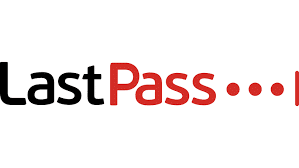
Notes:
- Breach issues from 2022 are largely addressed; URL encryption was added in 2024
- Starter-free, unlimited passwords, but only one device type
10.KeePass – The Self-Hosted Open-Source Powerhouse
Great for:
- Does requires manual syncing (e.g., via shared drive or NAS)
4. Step-by-Step: Setting Up Your Password Manager
- Choose your password manager above that meets your needs.
- Install apps on phone, tablet, desktop, and browser extension.
- Create a strong master password—long and unique.
- Enable 2FA/hardware key (like YubiKey) during setup.
- Import existing passwords from browsers or other tools.
- Generate new strong passwords and let the auto-fill do its job.
- Share vaults or emergency access with trusted contacts.
- Run security audits and dark web checks regularly.
- Back-up vault (encrypted export or cloud backup).
- Test access recovery—ensure you can regain access if locked out.
5. Anecdotes & Real-Life Stories
- A busy mom saved hours by sharing credit‑card logins with her husband via 1Password’s family vault.
- A small business avoided a phishing scam after Keeper’s password rotation tool alerted them to a weak credential.
- A student, worried about vacation access, enabled LastPass’s emergency access feature and avoided locked‑out stress.
6. Buying Guide: Free vs Premium
- Free tiers are fine for basic needs—RoboForm, Bitwarden, Enpass, LastPass.
- Premium plans (around $1–5/month) unlock cross-device sync, dark‑web alerts, secure sharing, vault storage, VPN, and business tools.
- Always look for family and team plans for sharing.
- Use free trials where available before buying.
Final Thought: Choose with Confidence
All of these top password managers 2025 offer robust password manager security. But your best pick depends on your priorities:
- RoboForm, if you want cheap and passwordless
- Keeper for business-grade security
- 1Password for families and travel ease
- NordPass for value-conscious users
- Bitwarden for open-source fans
- Proton Pass for privacy-focused users
- Dashlane if you want a VPN and breach tools
- Enpass for full offline control
- LastPass for simplicity
- KeePass if total self-hosting is key
No matter which you choose, take your time to set it up properly, use all security layers, and keep your data backed up. Then you can shop, share, and browse online with real peace of mind.
Password Strength Meter: What Is a Password Strength Meter?
Table of Contents
ToggleA password strength meter is an interactive tool that displays the strength or weakness of your chosen password in real-time. Essentially, a password strength checker provides instant feedback while you type, guiding you to create more secure password credentials. In this article, we’ll define the password strength meter, explore its functionality & mechanism, highlight key features & metrics used, discuss benefits & user impact, cover common limitations & criticisms, and finally share best practices & guidelines so you can confidently use—or even integrate—a strength meter for passwords on your own site or app.
Why a Password Strength Meter Matters.
Imagine Sarah, a busy teacher, choosing “Sunshine123” as her new account password because it’s easy to remember. However, a hacker’s dictionary list can break “Sunshine123” in seconds. Fortunately, a password strength meter overview would flag this choice as “Weak” and nudge Sarah to add symbols or length. Because of this instant feedback, Sarah ends up with “★Sunshine!2025★,” which is far harder to crack. In short, a password meter definition and real-time analysis help users avoid guessable patterns and improve overall security.
Functionality & Mechanism
How Password Strength Meters Work
At their core, how password strength meters work involves several algorithms:
- Rule-Based Checks: These password meter algorithms enforce rules like minimum length, presence of numbers, uppercase/lowercase letters, and symbols.
- Entropy Estimation: Tools like the password meter calculate password meter entropy estimation, measuring randomness in bits.
- Probabilistic Models: Advanced meters use probabilistic strength meter or Markov password strength meter techniques to predict how likely a string is guessed by attackers.
Together, these methods yield a password strength scoring from “Very Weak” to “Very Strong password,” often displayed in a password strength colour bar.
For more details on zxcvbn, check out its GitHub page.
Features & Metrics Used
A robust password strength meter functionality typically evaluates:
- Password Length Metric: Longer passwords resist brute-force attacks better.
- Character Complexity Check: Ensuring a mix of uppercase, lowercase, numbers, and symbols.
- Entropy Calculation in Password Meters: Uses Shannon entropy password meter methods to quantify unpredictability.
- Dictionary Attack Detection: Blocks common words or phrases from being used.
- Keyboard Pattern Detection: Spots sequences like “qwerty” or “1234.”
- Passphrase Strength Evaluation: Longer sentences or phrases are measured separately.
These features & metrics combine to offer a password evaluation tool definition that balances security with usability.
Scoring & Feedback Terms
After analysis, meters display clear labels:
- Weak Password Feedback: “Too easy to guess.”
- Medium Password Strength: “Could be stronger.”
- Strong Password Rating: “Good job!”
- Password Strength Bins: Categories such as “Very Weak,” “Weak,” “Fair,” “Strong,” and “Very Strong.”
- Visual Meter for Password Strength: A color-coded bar that updates as you type.
This visual meter for password strength and strength meter UX feedback help users quickly understand the improvements needed.
Benefits & User Impact
- User Education with Strength Meter – Guides people to create secure credentials, reducing data breaches.
- Nudging Better Password Creation – A live meter encourages stronger, more complex passwords.
- Real-Time Password Feedback Benefits – Instant advice prevents weak choices before submission.
- Memorable but Strong Passwords – Users learn to build passphrases that balance memory and security.
Consequently, a password meter encourages strong passwords, which improves password security and lowers the risk of hacks.
Research & Studies
Several studies confirm their value:
- A USENIX password meter study found that users with real-time feedback created passwords with 20% higher entropy.
- Research on the effectiveness of password meters highlights that user behaviour with strength meters shifts toward stronger, more varied credentials.
For more on NIST guidelines, see NIST SP 800-63B.
Limitations & Criticisms
However, no tool is perfect:
- Misleading Sense of Security: A meter might not detect personal info in passwords.
- Privacy Leakage Password Meters: Some send data to servers for analysis, risking exposure.
- Algorithm Limitations: Rare patterns may be flagged too harshly or too leniently.
- User Reliance Risk: Over-trust in the meter could lead users to ignore other security advice.
Best Practices & Guidelines
Whether you’re a developer or end-user, follow these password meter implementation tips:
- Incorporate Blacklist Checking: Block the most common 10,000 passwords.
- Balance Strength vs Annoyance: Don’t require extreme complexity that frustrates users.
- Adaptive Meter Suggestions: Offer context-based tips (“Add one symbol”).
- Privacy-Preserving Strength Meter: Run checks client-side to avoid sending raw passwords.
- Follow NIST SP 800-63 Guidance: Aim for 8+ character minimum with entropy targets.
Security Concepts
- Brute-Force Attack Resistance: Longer, more complex
- passwords slow attackers.
- Dictionary Attack Defense: Meters that detect common words add an extra layer.
- Key Stretching Relevance: Combining strength meters with hashing (e.g., bcrypt) enhances security.
- Multi-Factor Recommendation Meter: After a “Strong” rating, suggest adding MFA for ultimate protection.
Support & Community
- StackOverflow: Implement Password Meter — find code snippets and troubleshooting tips.
- GitHub: Password Meter Projects — explore open-source libraries like pwstrength-bootstrap.
- Reddit: Password Strength Meter Discussion — see real-world user feedback.
Call-to-Action:
A password strength meter is more than a fancy UI bar—it’s an essential password evaluation tool definition that arms users with knowledge and confidence. By leveraging real-time password strength feedback and password strength scoring, you can start using a password strength meter today to:
- Reduce weak passwords on your site
- Upgrade authentication UX for happier users
- Empower users with feedback that secures their data
Integrate meter today, and ensure password compliance while strengthening your login security. For ready-to-use solutions, explore open-source plugins or build your own client-side meter using libraries like zxcvbn.
Start using password strength meter now, and take the first step toward safer, stronger passwords!
What Is a Unique Character in a Password? (A Simple Guide for Everyone)
Table of Contents
TogglePasswords are like the keys to your home online. They protect your email, social media, bank accounts, and much more. However, just as a simple key can be easily picked, a weak password can be quickly cracked. This is where unique characters come in. In this guide, you’ll learn what a unique character in a password is, why it matters, how to use it properly, and how to generate secure and safe passwords.
🧩 What Is a Unique Character in a Password?
A unique character in a password is any letter, number, or symbol that appears only once in that password.
For example:
- Password: A1b2C3!
- Unique characters: A, 1, b, 2, C, 3, !
- Total unique characters: 7
- Unique characters: A, 1, b, 2, C, 3, !
But if your password is:
- Password: AAbbb1122
- Many characters are repeated
- Only A, b, 1, and 2 used
- Total unique characters: 4
- Many characters are repeated
A unique character password is stronger than a password with repeated characters.
💡 Why Do Unique Characters Matter in Passwords?
You may ask, “Why should I care about using unique characters?”
Here’s a simple reason:
Hackers use tools to guess your password. If your password has more unique characters, it becomes harder to guess. This is called increasing the entropy of your password, or its randomness.
✅ Benefits of Unique Characters:
- Stronger passwords
- Harder to guess using brute force
- Better protection from hackers
- Meets many website password rules
🔐 Unique Characters vs. Complex Passwords: What’s the Difference?
People often think complexity means a password is secure. That’s only half true.
- Complex password: Has a mix of uppercase, lowercase, numbers, and symbols.
Example: QwErTy123! - Unique character password: Each character is not repeated.
Example: QwErTy1!@# (each symbol/letter/number is different)
A good password has both complexity and uniqueness.
⚖️ Think of it this way:
- A complex password is like a lock with multiple dials.
- A unique character password is like making sure each dial is different.
Anecdote: Sarah’s Weak vs. Strong Password
Sarah always used Sarah123 for her accounts. One day, she got an alert from her bank — someone tried to access her account!
She switched to S@r4H9!&zQ — a unique character password generated using a strong password generator.
Guess what? No more alerts since then. Sarah now tells her friends to generate strong and safe passwords using tools like a random password generator.
🔍 How to Count Unique Characters in a Password (Step-by-Step)
Step 1: Write your password
Step 2: Look at each character
Step 3: Count only the first time each letter, number, or symbol appears
Step 4: That’s your unique character count
Example:
Password: aabbcc!!22
Unique characters: a, b, c, !, 2
Unique character count = 5
Or you can use an online unique character checker to do it for you.
🔧 Tools to Generate Passwords With Unique Characters
Here are some free tools to help you:
- Strong Password Generator
- 1Password Generator
- Bitwarden Password Generator
- Random Password Generator
These tools let you generate passwords with minimum unique characters and let you set length, symbols, and complexity.
🧠 Tips to Create Unique Character Passwords (Easily)
1. Avoid repeating characters
Bad: aaaa1111!!
Good: A1b2C3!@
2. Use all character types
- Uppercase (A-Z)
- Lowercase (a-z)
- Numbers (0-9)
- Symbols (!@#$%^&*)
3. Use a password manager
Use tools like:
- LastPass
- 1Password
- Bitwarden
These tools can help store, generate, and enforce unique character password rules.
Unique Characters in Password Policies
Many companies and systems require unique character rules. Let’s look at a few examples:
🔐 Okta’s unique character requirement
Okta recommends passwords with at least 6 unique characters.
🛡️ Netwrix password rule
Netwrix explains how password entropy improves with more unique characters.
🖥️ Windows password policy
You can configure unique character limits using Group Policy Editor in Windows.
💬 What Counts As a Unique Character?
Any letter, number, or symbol that is not repeated.
✅ Examples of unique characters:
- A, b, 3, !, &, Z
❌ Repeated characters (not unique):
- A, A, 1, 1, @, @
🔐 Unique Character Password Examples
Here are a few strong password examples with many unique characters:
- 9$XpV#zL!7w
- qB7&Gk^2@!m
- Z4e#1P%tW3R
Try generating yours with this random password generator.
⚠️ Common Mistakes to Avoid
- ❌ Using names or birthdays (easy to guess)
- ❌ Repeating characters too much
- ❌ Skipping symbols or numbers
- ❌ Making short passwords (use 12+ characters)
🛠️ Developers: How to Enforce Unique Characters in Code
✅ Regex for unique characters
Use tools like:
- Regex Unique Password Guide
- JavaScript Password Validator
✅ Programming languages:
- Python: Use len(set(password))
- JavaScript: Use .split(”).filter()
- C#: Use .Distinct() method
🔐 Why Use a Strong Password Generator With Unique Characters?
A strong password generator saves time and boosts security. It creates random passwords with minimum unique characters, length, and symbols — all at once.
Try this tool: Generate Secure Passwords
✅ Final Thoughts: Give Each Password Unique Characters
Adding unique characters to your password makes it stronger, safer, and more reliable.
Don’t wait for a security scare like Sarah’s story. Start using a strong password generator or random password generator today.
Your password is your shield — make it unbreakable.
🔗 Useful Resources
- What is Password Entropy?
- Password Policy Best Practices (NIST)
- Generate Password with Unique Characters
- How to Check Password Strength
Quick Guide: How Long Will Mail Take from Zip Code to Zip Code Calculator?
Table of Contents
ToggleWhen you send mail, the first question that comes to your mind is: “How long will it take?” This guide will help you understand everything about zip code to zip code mail time, using easy language and simple steps. No confusing terms, just real help for real people.
What Is a Zip Code to Zip Code Mail Time Calculator?
A zip code-to-zip code mail time calculator is a tool that helps you check how many days your mail will take from one location to another. You just enter the starting zip code and the destination zip code, and it gives you an estimate.
It works for regular letters, First-Class Mail, Priority Mail, Express Mail, and more.
Why Knowing Mail Delivery Time Matters?
Think of this story:
Sarah wanted to send a birthday card to her grandma in another state. She mailed it five days early, thinking it would arrive on time. But it came two days late. Grandma was still happy, but Sarah felt bad.
If Sarah had used a mail delivery time calculator, she could’ve mailed it earlier or used faster service.
How to Use a Zip Code Mail Transit Estimator (Step-by-Step)
Let’s go step-by-step using a USPS zip code delivery time tool:
Step 1: Go to the Tool
Visit any USPS transit time calculator or use third-party sites that offer a postal delivery time calculator.
Step 2: Enter Your Zip Codes
Type in the origin zip code and the destination zip code.
Step 3: Select Mail Type
Choose from:
- First-Class Mail
- Priority Mail
- Express Mail
- Media Mail, etc.
Step 4: See the Estimated Delivery Time
The tool will show you the number of days it will take.
You can also get extra info like delivery zones, map routes, and expected delays.
Main Services and Their Delivery Speeds
Here’s a quick look at different services:
| Mail Service | Expected Delivery |
| First-Class Mail | 1–5 business days |
| Priority Mail | 1–3 business days |
| Express Mail | Overnight to 2 days |
| Media Mail | 2–8 business days |
Tools like the first-class mail zip calculator and priority mail zip code time help you compare options.
Benefits of Using a Delivery Time by Zip Code Tool
- Fast Estimates
- Better Planning
- Saves You Time and Money
- Less Worry About Late Mail
Tips to Ensure Timely Mail Delivery
- Mail Early: Always give extra days in case of delays.
- Choose Faster Services: Use Priority or Express for important documents.
- Track Your Mail: Use tracking numbers.
- Use Zip Tools: Try a USPS zip delivery estimator.
Real-Life Scenario: How a Business Saved Time
A small business in New York sends invoices to clients all over the country. They started using a zip code mail duration calculator. This helped them:
- Know when to mail invoices
- Pick better shipping options
- Keep customers happy
This is a great use of the mail transit time calculator.
How to Choose the Right USPS Delivery Tool
There are several calculators out there:
- USPS transit zone calculator
- Zip code shipping time estimate
- Mail ETA zip to zip tools
Choose based on:
- Mail type
- Your delivery speed needs
- Your budget
Understanding USPS Zones
USPS zone mail time is based on how far your mail is going. More distance = more zones = more time. A USPS zone time lookup tool can help you check this.
Example:
- Zone 1: 1–2 days
- Zone 8: 5+ days
Important Terms to Know
- Zip-to-zip delivery estimator: Estimates days from one zip code to another.
- USPS mail time estimator: Checks mail days for various services.
- Domestic mail time calculator: For U.S.-only mail.
Tracking Your Mail
Even if you use a mail time prediction tool, delays can happen. Always track your mail using the USPS website or apps.
Common Questions (FAQs)
1. How many days does mail take zip to zip?
It depends on the service type and distance. Use the USPS zone mail days chart for better info.
2. What is mail time by zip code?
It’s how long mail takes to reach from one zip code to another.
3. Can I get exact delivery days?
No tool can guarantee exact dates, but a mail delivery days calculator gives you a close idea.
Using the Mail Calculator by Zip to Improve Business
If you run a business, use tools like:
- Mail delivery zip code tool
- Zip code to zip code ETA
- Zip code mail duration map
These help you send bills, cards, or products on time.
Conclusion: Be Confident, Be On Time
Knowing your zip code to zip code mail time gives you power. Whether you’re sending love letters or business packages, using tools like the USPS zip calculator tool and mail transit prediction zip estimator will save you time, money, and stress.
What is My IP Address VPN on My Phone Android?
Table of Contents
ToggleIntroduction
Have you ever wondered what is my IP address vpn on my Android phone? Simply, it’s about seeing the IP address your Android phone uses when you connect with a VPN. An IP address is like your device’s address on the internet. With a VPN, your phone shows a different address to websites, protecting your privacy.
Why does this matter? Well, when you use apps, visit sites, or send messages, they see your IP address. A good android vpn ip can hide that and keep your location safe. This guide will show you everything in easy words.
Understanding IP Address and VPN
What Is a Public IP and Private IP?
Your phone gets a private IP inside your home or phone network. But when you go online, you use a public IP, which websites and others can see. That public IP can tell them where you are.
How VPNs Change Your IP on Android?
A VPN makes a secure tunnel from your phone to a server in another place. When you connect, your android vpn ip check shows the VPN server’s IP, not your real one. This way, your real IP stays hidden.
Why You Need to Know Your Phone VPN IP Address
You might ask how to check vpn ip on a phone because:
- You want to see that your VPN is working.
- You use apps or streaming that are only for certain countries.
- You worry about leaks that could show your real location.
Step-by-Step Guide: How to Check IP Address on Android Without a VPN
- Open your phone’s web browser.
- Type What is my IP in a search or go to WhatIsMyIP
- See your public ip Android before you connect to VPN.
- Maybe write it down for checking later.
This shows your real IP before you turn on the VPN.
Step-by-Step Guide: How to Check VPN IP on Android
- Open your VPN app and connect to a server.
- Wait for “Connected” or a key icon.
- Visit WhatIsMyIP again.
- See your new vpn ip address.
- If it is different, your vpn changes ip for sure.
- If it is the same, the VPN isn’t working well or has a leak.
Short Guide to Connect VPN on Android
You can use a VPN app like ExpressVPN, NordVPN, or Windscribe. Here’s how:
- Download from Google Play.
- Open and sign in.
- Pick a location (like Canada, the US, or the UK).
- Tap Connect. When it shows connected, you see a key icon or VPN in your status bar.
Now your IP is changed to the VPN’s.
Why Your Real IP Might Still Show?
Common Mistakes
- The VPN app didn’t fully connect.
- Split tunnelling is on (some apps skip the VPN).
- Using an old or bad VPN provider.
Leaks to Watch
- DNS leaks show your usual connection information.
- WebRTC leaks can show your real IP in browser apps.
To be safe, use tools like ipleak or BrowserLeaks to check.
Best VPNs for Android That Keep IP Hidden
Here are the top apps that help hide your IP well:
- ExpressVPN – Easy and strong; big button, 105+ countries, fast.
- Windscribe – Good free plan, options for protocols, leak protection.
- NordVPN – Simple, secure, fast with LeakProtection built in (not searched but known widely).
- Private Internet Access (PIA) – Cheap, lots of settings, no logs.
- These apps let you do a vpn ip test on Android easily and stop leaks.
Extra Tips: Local and Public IP
- Local IP: Go to Settings → About phone → Status → IP address.
- Public IP: Use a website after connecting VPN.
This helps if you also want to check your internal device address.
Troubleshooting: VPN IP Not Changing
- Disconnect and reconnect.
- Try a server in another country.
- Check VPN settings for leak protection.
- Clear app data or reinstall the VPN app.
- If nothing works, switch VPN provider.
Sometimes your phone’s settings stop VPN, so check Settings → Network & Internet → VPN.
Can Some Apps Skip the VPN?
Yes. Split tunnelling means some apps don’t use the VPN. Your browser might use a VPN, but your banking app might not. That means your IP might not be hidden. Turn off split tunnelling if you want full protection.
Static vs Dynamic IP Address
- Static IP: Always the same address from VPN.
- Dynamic IP: Changes each time you connect.
Static is good if you need to keep the same IP. Dynamic is extra private because it changes often.
Some VPNs offer a dedicated IP, like the ExpressVPN add-on.
How to Switch VPN Servers and Get a New IP
- In the VPN app, disconnect.
- Choose a new country or city.
- Connect again.
- Do another IP check on WhatIsMyIP
Your IP address will change each time, giving you a new vpn ip address viewer android.
Can Someone Track You Through VPN IP?
Websites only see the VPN IP, not your real one. But:
- VPN companies can see your real IP.
- If logs are kept, someone might get information from them.
Use VPNs with a strict no-logs policy like ExpressVPN or PIA.
How Mobile Carriers Affect IP
On 4G or 5G, your mobile carrier gives a public IP. A Wi-Fi network gives another one. VPN covers both by masking your IP no matter how you connect.
DNS Settings Matter Too
DNS is how site names get converted to numbers. If DNS leaks, your real location can be revealed. Use VPNs with leak protection and built-in secure DNS (like Windscribe or ExpressVPN).
Advanced Privacy Tips
- Use VPN + Tor if you need very high privacy.
- Use double VPN servers (some VPNs offer this).
- Turn on the kill switch to block the internet if the VPN drops.
- Use secure apps only over VPN.
A Simple Story
I was on holiday and wanted to watch a show only available in Canada. I used a Canadian VPN IP address, but forgot to check. My IP was still from my home country! I couldn’t watch it until I did an android vpn ip check and saw it wasn’t working.
After that, I always do a quick IP check. It’s fast and keeps things private.
How to Turn Off VPN on Android
If you want to go back to the real IP:
- Go to Settings → Network & Internet → VPN → tap connected VPN → Disconnect.
- Or open the VPN app and tap the big OFF button.
You’ll see the key icon disappear. Then do an IP check to confirm.
Conclusion
- Check ip with vpn to protect yourself.
- Use trusted apps: ExpressVPN, Windscribe, PIA.
- Do both public and local IP checks.
- Watch for leaks (DNS/WebRTC).
- Always verify after connecting and before sensitive activity.
Take 2 minutes now to check what is my IP address vpn on my Android phone, and stay safer online.
Are Random Password Generators Safe? A Simple Guide to Strong and Secure Passwords
In today’s online world, we use strong passwords for everything from checking our emails to logging into bank accounts, social media, shopping websites, and even health apps. Think of your password like the key to your house. You wouldn’t leave your front door unlocked, right? The same idea applies to your digital life. A weak password is like leaving your online door wide open for hackers.
The Problem With Weak Passwords
Many people use simple and easy-to-remember passwords. It might be your pet’s name, your birth year, or a word like “password123.” Sometimes people even use the same password for more than one account. This makes things very risky. If a hacker figures out one password, they can access all your other accounts too.
Enter the Random Password Generator
Random password generators were created to help solve this problem. These are tools that make long, strong, and unique passwords using letters, numbers, and symbols. They can make passwords that are hard for hackers to guess and save you from having to come up with one yourself.
But many people wonder: Are these strong password generators safe to use? Can we trust them? In this guide, we’ll break it down in simple terms and help you understand how to use them safely.
What is a Random Password Generator?
A random password generator is a tool that creates a strong password for you. It puts together different letters (both capital and lowercase), numbers, and special characters (like !, @, #, or \$) in a random order. The goal is to make a password that is very hard to guess.
There are different types of password generators:
1. Offline Generators: These are apps or programs you download to your computer or phone. They don’t need the internet to work, so the password stays on your device.
2. Online Generators: These are websites where you click a button and get a strong password. They are easy to use but need the internet. This means your password might travel online, which can be risky if the site isn’t secure.
3. Built-In Generators in Password Managers: Many password managers like 1Password, LastPass, or Bitwarden have password generators built in. These tools not only create strong passwords but also save them for you securely.
All types use a method called CSPRNG (Cryptographically Secure Pseudorandom Number Generator). This means they create passwords that are truly random and very hard for anyone to guess.
Why You Should Use a Password Generator
1. Better Security:
When we make passwords ourselves, we tend to use words or patterns that are easy to remember. Hackers know this and use programs to try common passwords. Randomly generated passwords don’t follow any pattern, making them much harder to crack.
2. Saves Time:
Coming up with a good password takes time and effort. With a password generator, you can create a strong password in just one click.
3. Avoids Reusing Passwords:
If you use the same password for many accounts and one gets hacked, the others are at risk too. A password generator helps you make a unique password for each site.
4. Works Well with Password Managers:
If you use a password manager, the built-in generator is super helpful. It creates a strong password and saves it right away so you don’t have to remember it.
What Are the Risks?
Even though random password generators are useful, there are a few things to watch out for:
1. Can You Trust the Generator?
Some websites that offer password generators may not be safe. They could be set up to steal the passwords they generate. Always use well-known and trusted websites or tools. Look for companies with good reviews and clear information about how they keep your data safe.
2. How Random is the Password?
If the generator doesn’t use proper technology (like CSPRNG), it might not be truly random. This means hackers might still be able to guess it. Stick with tools that say they use “cryptographically secure” methods.
3. What if the Tool Disappears?
If you rely on an online tool or app and it suddenly shuts down, you could be stuck. That’s why it’s important to save your passwords somewhere safe, like in a password manager.
4. Website Limitations: Some websites don’t allow certain characters or have rules like “your password must be less than 16 characters.” If your generated password doesn’t meet these rules, you might need to edit it.
5. Accessibility Issues:
For some people, using complex tools or remembering random passwords may be difficult. A password manager can help by storing them for you, so you don’t need to remember them all.
Real-Life Mistakes: What Happens When Generators Go Wrong
Sometimes, even good tools have problems. Here are two famous examples:
Netscape (1995): The Netscape browser used weak random numbers to make secure connections. Hackers figured out how to guess those numbers and break into what were thought to be safe websites.
Debian Linux (2006-2008): A small change in the code caused the system to use a much smaller pool of random numbers. This made it easier for hackers to guess passwords or keys. It affected many systems for over two years.
These examples show why it’s important to use tools that are tested and updated often.
How to Use Random Password Generators Safely?
Here are easy steps to make sure you’re using these tools in a safe way:
1. Pick a Trusted Tool:
Use generators that are built into trusted password managers or well-known apps. Look for names like Bitwarden, 1Password, or LastPass.
2. Use Offline or Built-In Generators:
Whenever possible, use an offline generator or one that is built into a password manager. This keeps your password on your device and off the internet.
3. Keep Everything Updated:
Make sure your password generator app or password manager is always up to date. This protects you from new security problems.
4. Use Other Security Steps Too:
Turn on Multi-Factor Authentication (MFA). This means even if someone gets your password, they still need a second code (like from your phone) to get in.
Change important passwords every 6 to 12 months.
Be careful of fake emails and websites asking for your login info. This is called phishing.
Other Ways to Make Strong Passwords
If you don’t want to use a random generator, or want a backup method, here are some other good ways to make strong passwords:
1. Passphrases:
These are combinations of random words. For example, “YellowTigerGlassOcean” is long, easy to remember, and hard to guess. Adding numbers or symbols makes it even stronger.
2. Use Acronyms:
Take a sentence and turn it into letters. “My first pet was a dog named Max in 2003!” becomes “MfpwadnMi2003!”
3. Diceware Method:
This is a fun and very secure method. You roll dice to choose random words from a list. It’s fully offline and gives you a strong, easy-to-remember passphrase.
Conclusion: Are Random Password Generators Safe?
Yes, they are safe if you use the right ones. They can make your life easier and your online accounts much safer. But not all password generators are created equal. Stick with tools you trust, and never use shady or unknown websites to create your passwords.
The best choice is to use a generator built into a good password manager. It makes strong passwords and stores them for you. And always backup your security with other tools like multi-factor authentication.
Your digital life is important. Don’t leave it unprotected. Start using strong, unique passwords today with a reliable random password generator. Your future self will thank you.
20+ Examples of Strong Passwords (PDF Guide)
Table of Contents
ToggleIn today’s digital world, keeping your personal information safe is more important than ever. One of the simplest yet most effective ways to protect yourself online is by using strong passwords. This guide will help you understand what makes a password strong, provide over 20 examples, and offer tips to create your own secure passwords.
Why Strong Passwords Matter
Imagine your password as the key to your house. If it’s easy to guess, it’s like leaving your front door unlocked. Hackers use various methods to guess passwords, and weak ones can be cracked in seconds. A strong password acts as a sturdy lock, keeping intruders out of your digital life.
What Makes a Password Strong?
A strong password typically has the following characteristics:
- Length: At least 12 characters long.
- Complexity: Includes a mix of uppercase and lowercase letters, numbers, and special symbols.
- Unpredictability: Avoids common words, phrases, or easily guessable information like birthdays or names.
Common Mistakes to Avoid
When creating passwords, steer clear of:
- Using personal information: Names, birthdays, or addresses are easily guessable.
- Simple sequences: Passwords like “123456” or “password” are among the first tried by hackers.
- Reusing passwords: Using the same password across multiple accounts increases vulnerability.
20+ Examples of Strong Passwords
Here are some examples to inspire your own secure passwords:
Randomly Generated Passwords:
- Xy7$kL!9mQ2@
- 3#tG$9vL&8pZ
Passphrases:
- BlueHorse$Jumps#High!
- Sunset&Ocean^Breeze2025
Mnemonic-Based Passwords:
- Ih2g@W!s (I have to go at work! soon)
- Myd0g#R0cks! (My dog rocks!)
Tips for Customization:
- Combine unrelated words with symbols and numbers.
- Use abbreviations or acronyms from a memorable sentence.
- Replace letters with similar-looking numbers or symbols (e.g., ‘E’ with ‘3’, ‘A’ with ‘@’).
Creating Your Own Strong Password
Follow these steps to craft a secure password:
- Think of a memorable phrase: For example, “My favorite color is blue and I have 2 cats.”
- Use the first letters: MfciBaih2c
- Add complexity: Replace letters with symbols or numbers: Mfc!B&ih2C$
This method creates a password that’s both strong and easier to remember.
Using Password Managers:
Remembering multiple complex passwords can be challenging. Password managers are tools that store and manage your passwords securely. They can generate strong passwords for you and fill them in automatically when needed.
Additional Security Measures
Enhance your online security by:
- Enabling Two-Factor Authentication (2FA): This adds an extra layer of protection by requiring a second form of verification.
- Regularly updating passwords: Change your passwords periodically, especially if you suspect any breach.
- Avoiding public Wi-Fi for sensitive transactions: Public networks can be less secure.
Conclusion
Creating and maintaining strong passwords is a crucial step in protecting your digital identity. By understanding the principles of password strength, utilizing tools like password managers, and staying informed about best practices, you can significantly enhance your online security. Remember, a strong password is your first line of defence against cyber threats.
20+ Strong Password Examples: A Simple Guide to Keeping Your Accounts Safe
Table of Contents
ToggleIn today’s digital world, keeping your online accounts secure is more important than ever. One of the easiest and most effective ways to protect your personal information is by using strong passwords. This guide will help you understand what makes a password strong, provide over 20 examples, and offer tips to create and manage them effectively.
What Is a Strong Password?
A strong password is:
- Long: At least 12 characters; the longer, the better.
- Complex: Includes a mix of uppercase and lowercase letters, numbers, and symbols.
- Unpredictable: Avoids common words or easily guessable information.
- Unique: Different for each account.
Tip: Avoid using personal information like your name, birthdate, or common words. These are easily guessable and often the first attempts by hackers.
🔑 Why Are Strong Passwords Important?
Weak passwords are like leaving your front door unlocked. Cybercriminals use sophisticated tools to guess passwords, and simple ones can be cracked in seconds. By using strong passwords, you significantly reduce the risk of unauthorized access to your accounts.
Over 20 Examples of Strong Passwords
Here are some examples to inspire you. Remember, these are samples; create your unique versions.
20+ Examples of Strong and Random Passwords
These are sample passwords. For real use, always generate your own unique passwords using a password manager or trusted tool.
G9v$eL2!qM7#zXaRwL3@K#tN8^sP0dYbZx7*Pf@3Lm!9uEtQ!Bq48#Xn$tYz7VuK5vY!cM^gT@3Wx#ZpR2#m!x@74LnZ*Wq8aX%9pT#3Uo&vZ1kJY&u8m!Lb#E2^zPtXQx9*Vz7@Lm$c^B2No^Xp#29*Wt!8vKmRMb#Y3z^R!xo*7L2QrZ4!vW@Y*LqP^cX9Z1o!@7xPf*Lq^T9MU9p*^X!Yz#W3oLmRKz8!#TmP^oLq@Y9xV2p^Lm9@#T!xoWz7yL#Zt3Xp*V!9@oMQWz^K#o8p!TqLmY293Pq*o!LM^Y@Zx9tVxoY@Lm7Z!^PqW#9T- Rz!2oXp#Lm^Tq@Y9
Use personal events that are memorable to you but hard for others to guess.
Pick a line from a favourite song or movie and tweak it with symbols and numbers.
How to Create Your Own Strong Password
Creating a strong password doesn’t have to be daunting. Follow these steps:
- Choose a Base Phrase: Think of a sentence or phrase that’s meaningful to you.
- Example: “I love hiking in the mountains.”
- Example: “I love hiking in the mountains.”
- Abbreviate or Modify: Use initials or substitute letters with numbers/symbols.
- ILh!tM2025
- ILh!tM2025
- Add Complexity: Mix in uppercase letters, numbers, and symbols.
- !L0v3H!k1ng#Mt$
- !L0v3H!k1ng#Mt$
- Ensure Uniqueness: Don’t reuse passwords across different sites.
- Use a Password Manager: Tools like 1Password or LastPass can generate and store complex passwords for you.
🚫 Common Mistakes to Avoid
- Using Personal Information: Names, birthdays, or addresses are easily guessable.
- Short Passwords: Aim for at least 12 characters.
- Common Words or Sequences: Avoid “password123” or “qwerty.”
- Reusing Passwords: Each account should have a unique password.
🔄 Managing Multiple Strong Passwords
Remembering multiple complex passwords can be challenging. Here’s how to manage them:
- Password Managers: Securely store and autofill your passwords.
- Two-Factor Authentication (2FA): Adds an extra layer of security.
- Regular Updates: Change your passwords periodically.
✅ Conclusion
Incorporating strong passwords into your digital life is a simple yet powerful step toward securing your personal information. By understanding what makes a password strong and utilizing the examples and tips provided, you can protect yourself against unauthorized access and cyber threats.
Remember, the strength of your password is a reflection of your commitment to online security. Take the time to create robust passwords and consider using tools to manage them effectively.
Stay safe online!
Boost Your Safety: Which of the Following is an Example of a Strong Password for Cyber Awareness 2025?
Hey digital navigators! I’ve been in the cybersecurity trenches for a while now, and if there’s one thing I’ve learned, it’s that our digital lives are only as How secure is my password? as our weakest link. And more often than not, that weakest link is a really, really bad password. We’ve all seen those dreaded “Password must contain at least 8 characters, one uppercase, one lowercase, one number and one special character” rules. Annoying right? But believe me, they exist for a reason.
Let’s talk about Cyber Awareness 2025. It’s not just a fancy term; it’s a mindset we all need to adopt. As technology zooms ahead, so do the tactics of cybercriminals. They’re getting smarter, faster and more relentless. This year, more than ever, understanding cybersecurity awareness isn’t just for tech geeks or IT pros. It’s for everyone – from your grandma scrolling through Facebook to the CEO of a multi-million dollar company. And the first most fundamental step in this journey? Knowing what makes a strong password and, crucially, how to create a strong password.
I remember a time not too long ago when “password123” or “MyDogSpot” felt perfectly adequate. Oh, how naive we were! Those days are long gone. Today, a weak password is like leaving your front door wide open in a busy city. It’s an open invitation for trouble. Through this article, I want to demystify what makes a password truly robust, give you tangible strong password examples and guide you on a simple path to creating your own digital fortresses. No jargon, just plain English. Because when it comes to keeping our digital lives safe, we all need to be on the same page.
The Ever-Evolving Threat Landscape: Why Cyber Awareness Matters More Than Ever
You know it’s wild how much the internet has changed even in just a few years. It wasn’t that long ago that cyber threats felt like something out of a sci-fi movie. Now they’re a daily reality. From sneaky phishing emails trying to trick you into giving away your login details to sophisticated ransomware attacks that lock up entire computer systems, the digital world can feel like a minefield. That’s why initiatives like Cyber Awareness Fort Gordon and Army Cyber Awareness are so important, not just for military personnel but for all of us. These programs stress constant vigilance and education because the bad guys are always evolving. Cyber awareness training is no longer a nice-to-have but a part of our online hygiene. I’ve personally seen the damage of weak security practices, from small businesses losing all their data to individuals having their identities stolen. It’s scary stuff, and honestly, sometimes it feels overwhelming. But it doesn’t have to be. One of the biggest things we can do right now is with our passwords.
Easy to Hack: What Makes a Bad Password?
Before we talk about how to make a strong password and a Random password generator, let’s look at what makes one weak. Many people still use passwords that are easy to guess. Be honest—have you ever used one like these?
- Common words or numbers: Words like “password,” “123456,” “qwerty,” or “iloveyou.” Hackers try these first.
- Personal details: Your name, your pet’s name, your birthday, your partner’s name, or even your favourite team. Hackers can often find this information on your social media.
- Simple patterns: “abcdef” or “12345678.” These are too easy for a computer to guess.
- Repeating letters or numbers: “aaaaaa” or “111111.” These are very weak.
- Too short: If your password is less than 12 characters, it’s easier to crack.
Let me tell you a quick story. A friend of mine—we’ll call her Sarah—got locked out of her social media account. She said no one knew her password, but it was her dog’s name and her birth year. Anyone could have guessed it by looking at her Facebook page. It was a hard lesson, but she learned from it and got her account back. Her story shows how personal info makes passwords weak.
How to Make a Strong Password
Now let’s talk about what makes a good password. A strong password is:
- Long: At least 12 characters.
- Random: Not based on your name or anything personal.
- Mixed: Use uppercase and lowercase letters, numbers, and symbols.
- Unique: Don’t reuse the same password on different websites.
A strong password looks like a random mess, like: Tg7@xLw9!eB2#. It’s hard to remember, but also very hard to guess. You can use a password manager to help keep track of them.
Here’s the breakdown of what makes a strong password truly formidable:
Long Passwords Are Strong Passwords
The most important thing in a password is length. The longer it is, the harder it is to break.
Try to make your password at least 12 to 16 characters long. Even longer is better!
Think of it like this:
Would you rather lock your house with a lock that has 3 parts… or one that has 20? The one with 20 is much harder to pick!
Mix It Up: Use Different Kinds of Characters
Don’t just use small letters. A strong password should have a mix of:
- Big letters (A, B, C…)
- Small letters (a, b, c…)
- Numbers (1, 2, 3…)
- Symbols (!, @, #, $, etc.)
This makes your password much harder to guess.
Random is Better
Don’t use anything personal like your name, your pet, your birthday, or words you can find in a dictionary.
The best passwords are random – they look like a mess of letters, numbers, and symbols.
You can use a Random password generator to make a really good one (we’ll talk about that later!).
Never Use the Same Password Twice
This is super important!
Don’t use the same password for more than one account. If one website gets hacked, and you used that password somewhere else, hackers can get into your other accounts too.
How to Make a Strong Password (That You Can Remember)
Making a strong password doesn’t have to be hard. Here’s how you can do it step-by-step:
Step 1: Use a Passphrase
A passphrase is a group of random words.
It’s long and strong, but easier to remember than a bunch of random letters.
Pick 4 or more words that don’t go together, like:
“Table, Sunshine, Whisper, Elephant”
Step 2: Add Numbers and Symbols
Make your passphrase stronger by adding numbers or symbols, or changing some letters to lookalike numbers.
Example:
TableSunshineWhisperElephant
Becomes: T4bl3Sunsh!neWhisp3rEl3ph@nt
Step 3: Make It Unique for Each Account
Change your password a little for each website.
Use a different order, or change one number or symbol. That way, every password is special.
A Quick Story:
I used to make passwords by looking around my room and choosing four things I saw.
Once, I picked: mug, keyboard, plant, charger
I added a number and symbol to make:mug-keyboard-plant-charger!7
It made no sense to anyone else, but it worked for me! And it was long and strong.
Leverage a Strong Password Generator (The Easiest Way!)
Need a Strong Password? Use a Password Generator!
If you want a really strong password that no one can guess, a password generator is your best friend.
These tools make random, hard-to-guess passwords that are great for keeping your accounts safe.
How to Use One:
Step 1: Find a Good Password Generator
Lots of trusted websites offer free password generators.
Your browser (like Chrome, Firefox, or Edge) might even suggest one when you’re creating a new account.
Step 2: Choose Your Settings
Pick how long you want the password to be (at least 16 characters is best).
Make sure it uses big letters, small letters, numbers, and symbols.
Step 3: Click “Generate” and Copy It
Once you click the “Generate” button, it will give you a strong password.
Copy it so you can use it!
Step 4: Use a Password Manager
You can’t remember 50 long and random passwords. That’s where a password manager comes in.
It saves all your passwords safely, and it can fill them in for you when you log in to websites.
A Quick Story:
I used to think password managers were too hard or not safe.
But after forgetting my passwords too many times, I tried one.
Now I love it!
It makes strong passwords for me, remembers them, and I only need to remember one master password.
It really makes life easier and safer.
Another Way: The Acronym Trick (Use Carefully)
This is a method to make a password you can remember. But it’s not as strong as using random ones. Use it only for less important accounts.
Here’s How:
Step 1: Choose a Sentence You’ll Remember
Pick something personal, but not easy to guess.
Example: “My first dog’s name was Buster and he loved to chase squirrels in the park in 2010.”
Step 2: Use the First Letter of Each Word
That becomes: mfdnwbahltsitpi2010
Step 3: Add Some Flair
Add big letters and symbols to make it stronger:
MfD!Nwb&HltCsiTpi2010#
This is better than using a simple word, but still not as strong as a random password from a generator.
Password Managers: Your Best Tool
So, now you have some great passwords. But how do you remember them all?
That’s what password managers are for.
They are safe apps that:
- Store all your passwords in one place
- Keep them locked with one master password (that only you know)
- Can fill in your passwords for you when you log in
It’s like having a super safe vault for all your online keys!
Benefits of a Password Manager:
What Password Managers Can Do for You
Password managers are special tools that help you stay safe online. Here’s what they do:
- Make Strong Passwords: Many can create random, strong passwords for you.
- Keep Passwords Safe: They lock your passwords in a secure place so no one else can see them.
- Fill in Logins Automatically: They type in your usernames and passwords for you — no more typing mistakes!
- Warn You About Weak Passwords: They tell you if your password is too easy or if you’re using the same one in more than one place.
- Work on All Your Devices: You can use them on your phone, tablet, or computer.
Some popular and trusted password managers are LastPass, 1Password, Bitwarden, and Dashlane.
I use one myself, and it has made my online life much safer and easier.
It’s like having a digital safe for all your passwords.
Good Cyber Habits: More Than Just Passwords
Strong passwords are super important — but they’re only part of the picture.
Just like brushing your teeth is good, you still need to floss and visit the dentist!
Here are other simple steps you should take:
✅ Turn On Two-Factor Authentication (2FA)
This means you need two things to log in:
- Your password
- A code sent to your phone or fingerprint
Even if someone knows your password, they can’t get in without that second step.
Turn this on for all your accounts when you can.
✅ Keep Your Software Updated
Those pop-ups that ask you to update your phone, browser, or apps?
Don’t ignore them. They often fix problems that could let hackers in.
✅ Watch Out for Fake Emails (Phishing)
If you get an email or message that looks strange, don’t click on it or give out your info.
Scammers often try to trick people with fake links or messages.
When in doubt, go to the website yourself — don’t click the link.
✅ Use Safe Websites
Only enter your info on websites that start with https:// and show a lock icon in the address bar.
That little “s” means it’s secure.
✅ Think Before You Click
Hover over links with your mouse to see where they go before you click.
If it looks weird, don’t click it.
✅ Back Up Your Data
Save copies of your files just in case something bad happens — like your computer crashing or a hacker attack.
✅ Keep Your Home Computer Safe
Use good antivirus software, protect your Wi-Fi with a password, and teach your family how to stay safe online — even kids.
Helpful sites like Quizlet have short lessons on:
- How to protect your home computer
- How to stop viruses and malware
FAQs: Common Questions About Passwords and Safety
Have questions? You’re not alone! Many people ask things like:
- What’s a strong password?
→ One that’s long, random, and different for every site. - How do I remember all my passwords?
→ Use a password manager! It does the remembering for you. - Is 2FA really important?
→ Yes! It’s one of the best ways to keep your accounts safe.
Cyber Safety in 2025: It’s Time to Take Action
The internet is amazing. It helps us connect, learn, work, and have fun.
But just like in real life, there are dangers too. That’s why we need cyber safety — to stay protected.
This isn’t about being scared. It’s about being smart and prepared.
Think about it:
Your email, your photos, your money — all of that is online now.
Doesn’t it deserve the best protection?
Start today:
- Use a strong password generator online
- Turn on two-factor authentication
- Use a password manager
- Follow good cyber habits
These small steps can protect your digital life for years to come.
Your future self will be so glad you did!
How Secure Is My Password in 2025? Let’s Find Out Together!
Table of Contents
ToggleHey everyone! Let’s chat about something super important for all of us who spend time online: keeping our accounts safe and sound. Think about all the cool and important stuff we do online every day – checking our bank balance, buying that awesome gadget, chatting with friends and family, maybe even getting our work done. What’s usually the first thing that stands between our private info and someone who shouldn’t see it? You guessed it – our strong passwords.
Table of Contents
Now, let’s be honest with ourselves for a moment. Are you still using that same old password you’ve had for ages? Maybe it’s something easy to remember, like your pet’s name or a special date? If so, it’s a bit like leaving the key to your house under the doormat – super convenient for you, maybe, but also pretty easy for anyone with bad intentions to find. And in 2025, the folks trying to sneak into our digital lives have some seriously clever tricks up their sleeves. That’s why it’s crucial to ask ourselves: How secure is my password in this day and age?
Think of your password like the lock on your phone. A simple swipe pattern might keep your curious little cousin out, but a determined person could probably figure it out pretty quickly. The same goes for your online passwords. A weak password one is practically rolling out the welcome mat for cyber bad guys. And trust me, you don’t want them snooping around your digital world.
I remember my aunt, who’s usually so tech-savvy, told me proudly about her new super-secure password. It was “Sunshine123!” I had to gently explain that while it had a mix of letters and numbers, it was still a common word and a predictable pattern. It made me realize that even smart people sometimes underestimate the importance of truly strong passwords in today’s online safety 2025 landscape.
So, how do we figure out if our digital locks are strong enough to keep the bad guys out in 2025? Let’s explore how to check password strength online and make sure we’re not accidentally leaving our digital doors unlocked.
Why “Good Enough” Just Isn’t Good Enough Anymore in 2025
Let’s face it, the internet can feel like a bit of a digital frontier sometimes. In 2025, the threats to our online safety 2025 are more sneaky and sophisticated than ever before. Cybercriminals are using advanced techniques, sometimes even involving clever AI password checker tools, to try and guess our passwords and steal our personal information.
Think about how incredibly fast computers are these days. They can try out billions of password combinations in the blink of an eye. That’s why those short, simple passwords that might have felt okay a few years ago are now incredibly risky. We need to start thinking about creating cyber-secure passwords that can stand up to these modern, high-tech threats.
And it’s not just about random guessing anymore. Bad guys use things called password cracking risks, where they have massive lists of common passwords and use special computer programs to try and figure out yours. They can even use information they find about you on social media to make educated guesses. It’s a bit unsettling when you think about it! That’s why understanding modern password safety is absolutely essential in 2025.
What Makes a Password a Digital Superhero in 2025? Ditching the Obvious!
Okay, so what does a truly strong password look like in 2025? It’s not just about making it super long, although that definitely helps a lot. Here are some key things that what makes a password strong:
- Length is Your Best Friend: The more letters, numbers, and symbols you have, the harder it is for computers to guess. Aim for at least 12-16 characters, but even longer is even better! Think of it like adding more layers of security to your digital vault.
- Mix It Up Like a Recipe: A strong password uses a good mix of uppercase letters (A-Z), lowercase letters (a-z), numbers (0-9), and those quirky symbols like !@#$%^&*. This password complexity test makes it way, way harder for those cracking tools to find a pattern.
- Randomness is Your Secret Weapon: Don’t use anything that someone who knows you might guess, like your birthday, your street name, or your favorite color. A truly strong password will look like a jumbled mess of characters – that’s actually a really good sign!
- Steer Clear of Obvious Stuff: Avoid easy sequences like “abcdef” or “111111.” Hackers know these like the back of their hand!
- One Password Per Account is the Golden Rule: Using the same password for different websites is like having one key that opens every single door in your house. If a bad guy gets that one key, they’re in everywhere. Make sure each website and app has its own unique, super strong password.
Time to Check Under the Hood: Using a Password Strength Checker
Alright, so we know what makes a strong password, but how do we know if my password is strong right now? Thankfully, there are some really handy tools online that can help us test our password and give us a good idea of its password strength. These are usually called password strength checkers or password evaluation tools.
Think of a password strength checker as your personal digital security expert who takes a look at your password and tells you how likely it is that someone could crack it. They use some clever math behind the scenes, sometimes even based on something called a password entropy calculator, to figure out roughly how long it would take a super-fast computer to guess your password.
Here’s a simple step-by-step guide on how to use a password strength checker:
Step 1: Find a Trustworthy Password Strength Checker Online
There are lots of free password strength test websites out there. Look for ones from companies that you know and trust in the cybersecurity world, or even from well-known password manager companies. Be a little cautious about random websites that ask you to type in your password – stick with the big, reputable names!
Super Important Note: Never, ever type your actual, real passwords into a website you don’t 100% trust. A good password strength checker will look at the kind of password you type in (how long it is, what kinds of characters it uses, etc.) without actually seeing or saving your exact password. Some of these tools will even show you how many years or even thousands of years it would take a computer to crack a really strong password.
Step 2: Type in a Practice Password (or One You’re Thinking Of Using)
Instead of typing in your current, real passwords, try typing in a practice password that’s similar to the ones you use, or a new password you’re thinking about creating. This way, you can test your password without any risk to your actual accounts.
Step 3: See What the Results Say
The password strength checker will usually give you a rating, like “Weak,” “Okay,” “Strong,” or even “Excellent!” It might also tell you roughly how long it would take a computer to crack that password. You really want to aim for a rating of “Strong” or “Excellent!” and a cracking time that’s measured in centuries, not seconds!
Some of the best password strength checker 2025 tools might even give you specific tips on how to make your password even better, like suggesting you add more symbols or make it a little longer.
Step 4: Use That Info to Level Up Your Passwords
If your practice password comes back as weak, don’t worry! Just use the advice the password evaluation tool gives you to try making a better one. Play around with different lengths and combinations of letters, numbers, and symbols until you get a good, strong rating.
Beyond Just Length: Why Randomness is Your Digital Bodyguard
You might hear people talking about something called a “password entropy calculator” when they talk about how strong passwords are. Basically, password entropy is like a measure of how unpredictable your password is. The more random and less predictable it is, the higher the entropy, and the stronger the password. Think of random password strength as a key indicator of good security.
Think of it like trying to guess a secret number. If the number is between 1 and 10, it’s pretty easy to guess. That’s low entropy. But if the number is a random sequence of 20 digits, it’s practically impossible. That’s high entropy!
Password strength checkers often use these entropy calculations behind the scenes to give you a more accurate idea of how secure is my login. You don’t need to be a math whiz to understand it, just remember that the more random and less predictable your password is, the better your password security test score will be!
Common Password Mistakes We All Need to Avoid in 2025
Even if you use a password strength checker, it’s still super important to know about the common things that can make your password security weak:
- Using Your Personal Info: Like we talked about with my aunt, using your name, birthday, address, phone number, or anything someone could easily find out about you online is a big no-no.
- Real Words are a Big Risk: Avoid using actual words from the dictionary, even if you add numbers or symbols. Hackers have huge lists of these!
- Easy Patterns are Hacker Bait: “123456,” “qwerty,” “aaaaaa” – these are some of the first things bad guys try.
- Sharing is Definitely Not Caring (With Passwords!): Don’t use the same password for different websites. If one gets hacked, they all could be at risk.
- Old Passwords Get Stale and Risky: Even strong passwords can become less secure over time if a website you use has a data breach. It’s a good idea to update your important passwords every now and then.
How Password Managers Can Be Your Digital Best Friend
Let’s be real, coming up with and remembering a super strong, unique password for every single website and app we use feels almost impossible. That’s where a password manager comes in like a superhero for your password protection tool needs!
A password manager is like a super-secure digital vault where you can keep all your usernames and passwords locked up tight. You only have to remember one really strong “master password” to open this vault. And guess what? Lots of the best password strength checker 2025 tools are actually built right into good password managers! They can even help you evaluate my password and suggest stronger ones.
Here’s how a password manager helps you stay super safe online:
- Makes Super Strong Passwords for You: Most password managers have a built-in strong password generator tool that can create those long, random, and complicated passwords without you even having to think about it.
- Keeps Your Passwords Safe and Sound: They use really strong computer magic to scramble your passwords, so you don’t have to try and remember them all.
- Fills in Logins Automatically: They can automatically type in your usernames and passwords on websites and apps, making logging in super easy and fast.
- Checks How Strong Your Passwords Are: Many password managers have a feature that can check password strength online for all the passwords you have saved and will warn you about any weak ones. It’s like having your own personal password safety analyzer keeping an eye on things.
Looking Ahead: The Future of Keeping Our Digital Lives Secure
While making strong passwords and using password managers are super important right now in 2025, the way we protect our accounts online is always getting better. We’re starting to see new and exciting things like passwordless authentication and passkeys become more common.
Passkeys are a new, more secure, and often easier way to log in that doesn’t use regular passwords at all! They use special computer codes that are linked to your device, making them much harder for bad guys to steal or trick you into giving away. We’re not quite in a completely passwordless login world yet, but it’s definitely something really cool to keep an eye on for the future of password protection and 2025 online protection.
It’s Time to Take Control of Your Digital Security Today!
So, how secure is my password in 2025? The real answer depends on the steps you’re taking right now to make it strong. In today’s digital world, having good, unique passwords for all your online accounts isn’t just a good idea – it’s absolutely essential for your personal security check and keeping your digital footprint safe.
Take a few minutes today to test if your password is hackable using a good online password score tool. Maybe even try out a few different passwords you’re currently using. If they come back as weak, don’t worry! Just take the time to make them stronger, maybe using a strong password generator tool and definitely thinking seriously about getting a password manager. And if you can, turn on that extra layer of security called two-factor and password strength (MFA) whenever you have the option.
Don’t wait until something bad happens because of a weak password risks or an identity theft password check situation. By taking a little bit of time now to evaluate my password and make it stronger, you can really boost your password safety in 2025 and have a much safer and more peaceful time online. It’s like making sure you have a really good lock on your front door – it just gives you peace of mind. So go ahead, do a quick cyber audit for passwords today – your future self will definitely thank you for it!
What Is a Random Password Generator and How Does It Protect Your Online Accounts?
Table of Contents
ToggleTable of Contents
In today’s digital world, keeping our personal information safe is very important. We use many online accounts for work, banking, shopping, and social media. Because our lives are so connected to the internet, we need strong protection from hackers and cyber threats. One very useful tool to help us is a Random Password Generator. In this article, we will explain what a Random Password Generator is, how random passwords work, and why it can help protect your online accounts—all in simple, easy-to-understand language.
What Is a Random Password Generator?
A Random Password Generator is a tool that helps you create strong passwords that are hard to guess. Instead of choosing passwords based on common words or personal dates, this tool picks letters, numbers, and symbols in a random order. This randomness makes the password very secure because it does not follow any clear pattern that hackers can guess.
For more information on passwords and security, check out this password guide.
How Does a Random Password Generator Work?
A Random Password Generator works in a simple way:
- Choose Settings:
First, you decide on how long you want your password to be. You also choose the types of characters to include. For example, you can decide to add:
- Uppercase letters
- Lowercase letters
- Numbers
- Special characters (such as !, @, or #)
- Uppercase letters
- Generate the Password:
Once you set your rules, the tool randomly picks characters from each group. It then forms a unique string of characters. Since the selection is random, the password is unpredictable. - Result:
You get a new, strong password that is difficult for anyone to guess. This password will help protect your online accounts from hackers who use techniques like brute force attacks.
If you want to read more about the idea behind randomness, here is some information on random number generators.
Why Use a Random Password Generator?
Keeping Hackers at Bay
One main reason to use a Random Password Generator is to stop hackers. Many cyber attackers try to break into accounts by guessing simple passwords. For example, they may use brute force attacks to try many passwords quickly. A randomly generated password has no pattern, making it almost impossible to guess.
Real-Life Story:
Think about Mary, who used to use her favorite pet’s name as a password. After she learned that hackers often target common passwords, Mary switched to using a Random Password Generator. One day, her email account was attacked, but the strong, random password stopped the hacker. Mary felt relieved and safe knowing that her online information was well-protected.
Protecting Your Online Accounts
Every account you use—whether for shopping, banking, or social media—holds sensitive information. Using a strong password for each account means that if one password is compromised, your other accounts remain safe. A Random Password Generator creates different and strong passwords for you, making it much less likely for a hacker to break into multiple accounts at once.
Saving Time and Reducing Stress
Many people struggle to think of strong passwords. With a Random Password Generator, you no longer have to waste time trying to remember complex combinations. Instead, the tool does it for you. Often, these generators work together with password managers. A password manager keeps all your passwords safe in one place so that you need only remember one master password.
A Simple Step-by-Step Guide
If you are new to using a Random Password Generator, follow these easy steps:
Step 1: Choose a Trusted Generator
There are many free and paid options available. Some well-known choices include:
- LastPass Password Generator
- Bitwarden
- Dashlane Password Generator
Look for tools that have good reviews and a strong reputation in the cybersecurity field.
Step 2: Set Up Your Password Preferences
Before you generate your password, think about what you need:
- Length: Longer passwords (12 characters or more) are better.
- Character Mix: Choose to include uppercase, lowercase, numbers, and special characters.
- Exclusions: If you want, you can avoid certain similar-looking characters like O and 0.
This helps the tool create a password that meets your safety needs.
Step 3: Generate the Password
Click the “Generate” button. In just a few seconds, the tool will display your new password. Copy it and save it securely.
Step 4: Save Your Password Safely
Do not write your password on a sticky note or leave it in an easily accessible place. Use a secure password manager to store it safely.
Step 5: Update Your Online Accounts
Log in to your accounts and replace your old password with the new one. Look for the password reset option in your account settings. Changing your password regularly is a good habit.
Step 6: Use Extra Security Steps
Strong passwords are important, but they are not the only tool you need. Consider:
- Two-Factor Authentication (2FA): This adds an extra step to verify your identity.
- Regular Software Updates: Keep your devices and apps updated to avoid security holes.
- Learning About Phishing: Understand how to recognize and avoid scams.
Extra benefits of using random Password generator:
Better Security:
With a strong, randomly generated password, your online accounts are much safer. The randomness and uniqueness of each password make it very difficult for hackers to guess or break them.
Easy and Convenient:
Using a Random Password Generator takes away the stress of remembering many different passwords. When combined with a password manager, managing all your passwords becomes simple and stress-free.
More Confidence When You Click:
When you know your passwords are strong and secure, you feel more confident doing everyday tasks online. Whether you are shopping, doing banking, or just browsing social media, you can relax knowing that your accounts are protected.
A Step Toward Better Digital Habits:
Using a Random Password Generator is not just about one password—it is about developing good habits for your digital life. This one step can lead you to a routine of regular updates, smarter security practices, and a better understanding of cybersecurity.
Extra Tips for a Safer Digital Life:
Protecting your digital life is not a one-time task. Here are some more tips you can use every day:
- Stay Up-to-Date:
Always install software updates on your devices. These updates often fix security issues that might leave your device vulnerable. - Learn More About Cybersecurity:
Read articles on trusted sites like CISA or blogs like Krebs on Security. The more you know, the better you can protect yourself. - **Use Two-Factor Authentication (2FA):
A second step, such as receiving a code on your phone, makes it much harder for hackers to break into your accounts. - Monitor Your Accounts Regularly:
Check your account activity often. Many services alert you if there is unusual activity, so take these warnings seriously. - Educate Family and Friends:
Share these tips with people you care about. When more people use strong passwords and take basic security steps, everyone is safer.
A Real-Life Example
Let’s look at a real-life example to help understand how useful a Random Password Generator can be. Alex, who owns a small business, used to use easy-to-remember passwords for all his work and personal accounts. One day, his email service warned him about a strange login from a different country. Luckily, Alex had recently switched to using a Random Password Generator with his password manager. The strong, randomly generated password stopped the hacker before any damage was done. This simple change helped Alex protect his business and gave him peace of mind knowing that his data was safe.
Wrapping It Up: Secure Your Digital Future
Every day online, we share personal details that we want to keep private. By using a Random Password Generator, you help build a strong defense around your online accounts. A strong password is like a sturdy lock on your door—one that keeps unwanted visitors away.
We have seen how easy it is to set up a Random Password Generator and how it can protect you from cyber attacks. With simple steps such as choosing a trusted tool, setting your preferences, and updating your accounts regularly, you can greatly reduce the risks of online threats. Combine this with other security measures like Two-Factor Authentication (2FA) and regular software updates, and your digital life becomes even safer.
Remember, each strong password you create is a building block for better cybersecurity. It means you are taking control of your personal data and protecting what matters most—your privacy, your family, and your work.
Take Action Today
Now is the best time to start protecting your online accounts. Whether you are a busy professional, a student, or someone who just wants to keep personal details safe, a Random Password Generator can help. Discover a trusted solution and try it for yourself. When you feel more secure, every click and online transaction will be filled with confidence.
Try our trusted solution today and see how simple it is to set up strong passwords. With easy options to customize and protect your data using modern encryption techniques, you can say goodbye to simple, guessable passwords and welcome a safer digital lifestyle.
Buy Now and Protect Your Data
Final Thoughts
Using a Random Password Generator is a small change that makes a big difference in your digital life. It is an easy-to-use tool that helps you create strong, unique passwords to secure your online accounts. By taking simple steps now, you can enjoy a safer internet experience and protect your personal details from cyber threats.
Make sure to use trusted tools, keep your software updated, and stay informed about the best practices in cybersecurity. Every little effort adds up to a more secure future. Take the time today to build a strong digital defense, and feel confident knowing that you are taking smart, friendly steps to protect what matters most.
1. What is a random password generator?
A random password generator is a tool that creates strong and secure passwords using random letters, numbers, and symbols. It helps you make passwords that are hard to guess.
2. Why should I use a random password generator?
Using a random password generator helps protect your online accounts from hackers. It creates strong passwords that are almost impossible to crack.
3. How does a random password protect my account?
Random passwords are long and complex, which makes them hard for hackers or software to guess. This reduces the chance of your account being hacked.
4. Can I trust random password generators?
Yes, most trusted password generators do not store your password. Always use secure and well-known tools that work offline or do not save any data.
5. Are randomly generated passwords better than ones I make myself?
Yes! Randomly generated passwords are usually stronger because they avoid patterns and are harder to predict than passwords we create on our own.
6. Can I remember these complex passwords?
It’s okay if you can’t remember them all. You can use a password manager to safely store them so you don’t have to remember each one.
7. Should I use a different password for every account?
Yes, always use a different password for each account. That way, if one password gets leaked, your other accounts stay safe.
8. Are these generators free to use?
Many random password generators are completely free. You can use them online without signing up or paying anything.
9. What makes a strong password?
A strong password usually has at least 12 characters, including uppercase and lowercase letters, numbers, and special symbols like @, #, or &.
10. Can I use a random password on any website or app?
Yes, you can use random passwords on most websites and apps. Just make sure they allow special characters if your password includes them.
How Strong Is My Password in 2025? Let’s Find Out!
Table of Contents
Hey everyone! Have you ever stopped to think about how safe your online life is? I mean, we’ve got so much important stuff locked behind those little password boxes bank accounts, social media, emails, you name it. But in 2025, just having any password isn’t good enough. The bad guys online are getting smarter, and their tools are getting more powerful. So, that got me thinking—how strong is my password really in this day and age?
It’s like having a lock on your front door. A flimsy little lock might keep honest people out, but a determined thief will break right through. The same goes for your online passwords. A weak password is just an invitation for trouble. And trust me, you don’t want that kind of trouble knocking on your digital door.
I remember a while back, my neighbour, old Mr. Henderson, finally got into online banking. He was so proud of his password. It was his last name and the year he was born. Easy to remember, right? Well, a few months later, he got a very unpleasant surprise – someone had accessed his account. Turns out, those kinds of simple, personal info-based passwords are like gold for hackers. It made me realize that we all need to take a good, hard look at our password security and make sure we’re not making the same mistakes.
So, how do we figure out if our digital locks are strong enough in 2025? Let’s dive in and see how we can check password strength online and make sure we’re not leaving ourselves vulnerable.
Why “Good Enough” Isn’t Good Enough Anymore: The 2025 Cybersecurity Landscape
Let’s face it, the internet isn’t always a friendly place. In 2025, the threats to our online safety are more sophisticated than ever. Cybercriminals are using advanced techniques, sometimes even involving AI, to try and crack our passwords and gain access to our personal information.
Think about it – computers are incredibly fast now. They can try billions of password combinations in the blink of an eye. That’s why those short, simple passwords that might have felt okay a few years ago are now incredibly risky. We need to think about creating strong passwords that can stand up to these modern threats.
And it’s not just about random guessing anymore. Hackers use things like password cracking risks, where they use lists of common passwords and sophisticated algorithms to try and figure out your secret. They even use information they might find about you online to make educated guesses. It’s a bit scary when you think about it! That’s why understanding modern password safety is so crucial in 2025.
What Makes a Password Strong in 2025? Ditching “123456”
So, what does a truly strong password look like in 2025? It’s not just about making it long anymore, although length helps. Here are some key characteristics of what makes a password strong:
- Length Matters (A Lot!): The longer your password, the more difficult it is for computers to guess. Aim for at least 12-16 characters, but even longer is better. Think of it like adding more tumblers to that lock on your door.
- Mix It Up: A strong password uses a variety of characters: uppercase letters (A-Z), lowercase letters (a-z), numbers (0-9), and special symbols (!@#$%^&*). This password complexity makes it much harder for cracking tools to figure out the pattern.
- Randomness is Your Friend: Avoid using personal information like your name, birthday, pet’s name, or common words. These are the first things hackers will try. A truly strong password looks like gibberish – that’s a good sign!
- Unpredictable Patterns: Don’t use obvious sequences like “qwerty” or “asdfg.” Hackers know these!
- Unique for Every Account: This is super important! If one website you use gets hacked, and you use the same password everywhere, all your accounts are at risk. Think of it as having a different, strong lock for every single door in your digital life.
How to Know If My Password Is Strong: Using a Password Strength Checker
Okay, so we know what makes a strong password, but how do we know if my password is strong right now? Thankfully, there are tools out there that can help us test our passwords and give us an idea of their password strength. These tools are often called password strength checkers or password evaluation tools.
Think of a password strength checker as a digital security expert that takes a look at your password and tells you how likely it is to be cracked. They use different calculations, sometimes even based on password entropy calculator principles, to estimate how long it would take for a computer to guess your password.
Here’s a simple step-by-step guide on how to use a password strength checker:
Step 1: Find a Reputable Password Strength Checker Online
There are many free password strength test websites available. Look for ones from trusted cybersecurity companies or well-known password manager providers. Be cautious of random websites asking you to enter your password – stick to reputable sources!
Important Note: Never enter your actual password into a website you don’t fully trust. A good password strength checker will analyze the type of password you enter (length, character variety, etc.) without actually storing or seeing your exact password. Some tools even show you how many years or even centuries it would take a computer to crack a strong password.
Step 2: Enter a Sample Password (or a Password You’re Thinking Of Using)
Instead of typing in your current, real passwords, try typing in a sample password that follows the same pattern or complexity. Or, if you’re creating a new password, this is a great way to test your password before you use it.
Step 3: Analyze the Results
The password strength checker will usually give you a rating, like “Weak,” “Medium,” “Strong,” or “Very Strong.” It might also tell you how long it would take a computer to crack that password. Aim for a rating of “Strong” or “Very Strong” and a cracking time of centuries or more.
Some best password strength checker 2025 tools might also give you specific feedback on how to improve your password, like suggesting you add more characters, use a mix of uppercase and lowercase letters, or include symbols.
Step 4: Use the Feedback to Create Stronger Passwords
If your sample password comes back as weak, don’t panic! Use the feedback from the password evaluation tool to create a more secure one. Experiment with different lengths and character combinations until you get a strong rating.
Beyond Length: Understanding Password Entropy
You might hear the term “password entropy calculator” when talking about password strength. Essentially, password entropy is a measure of the randomness and unpredictability of a password. The higher the entropy, the stronger the password.
Think of it like this: a password with low entropy is like picking a number between 1 and 10 – easy to guess. A password with high entropy is like picking a specific grain of sand on a beach – virtually impossible.
Password strength checkers often use entropy calculations behind the scenes to give you a more accurate assessment of how secure your password is. While you don’t need to understand the math, knowing that randomness is key to high entropy (and therefore a strong password) is helpful.
Common Password Mistakes to Avoid in 2025:
Even if you use a password strength checker, it’s important to be aware of common mistakes that can weaken your password security:
- Using Personal Information: As we talked about with Mr. Henderson, using your name, birthday, address, phone number, or anything easily found about you is a big no-no.
- Dictionary Words: Avoid using real words, even with numbers or symbols added. Hackers have lists of these!
- Simple Sequences or Patterns: “123456,” “qwerty,” “aaaaaa” – these are the first things hackers try.
- Reusing Passwords: Using the same password for multiple accounts is like giving a master key to any hacker who manages to crack just one of your accounts.
- Not Updating Old Passwords: Even strong passwords can become vulnerable over time if a website you use has a data breach. It’s a good idea to periodically update your important passwords.
The Role of Password Managers in Maintaining Strong Passwords
Let’s be real, creating and remembering a unique, super strong password for every single online account we have is tough. That’s where a password manager comes in as a real lifesaver (and a huge boost to your password security!).
A password manager is a secure digital vault where you can store all your login credentials (usernames and passwords) in an encrypted format. You only need to remember one strong “master password” to unlock the vault. Most best password strength checkers 2025 tools are often integrated into good password managers.
Here’s how a password manager helps you maintain strong passwords:
- Generates Strong, Unique Passwords: Most password managers have a built-in strong password generator tool that can create those long, random, complex passwords for you.
- Securely Stores Your Passwords: They encrypt your passwords using strong algorithms, so you don’t have to remember them all.
- Auto-Fill Login Information: They can automatically fill in your usernames and passwords on websites and apps, making logging in a breeze.
- Checks Password Strength: Some password managers have a feature to check password strength online for all the passwords you have stored and can alert you to weak ones. This is like having a constant password safety analyzer working for you.
The Future of Password Protection: Thinking Beyond Traditional Passwords
While creating strong passwords and using password managers are crucial in 2025, the future of password protection is evolving. We’re starting to see things like passwordless authentication and passkeys become more common.
Passkeys are a more secure and convenient way to log in that doesn’t rely on traditional passwords. They use cryptography and are tied to your device, making them much harder to steal or phish. While we’re not completely in a passwordless login world yet, it’s something
Taking Control of Your Digital Safety Today
So, how strong is my password in 2025? The answer depends on the steps you’re taking to ensure its security. In this digital age, having strong, unique passwords for all your online accounts is no longer optional – it’s essential for your personal security check and digital footprint security.
Take a few minutes today to test your password using a reputable password strength checker. Consider using a reliable password checker regularly. If your passwords aren’t up to par, take the time to create stronger ones, ideally with the help of a strong password generator tool and a password manager. And look into enabling two-factor and password strength (MFA) wherever possible for that extra layer of security.
Don’t wait until you become a victim of a weak password risk or an identity theft password check situation. By taking proactive steps now, you can significantly improve your password safety in 2025 and enjoy a more secure online life. It’s like making sure you have a strong lock on your door – it gives you peace of mind knowing you’re protected. So, go ahead, take that cyber audit for passwords today your future self will thank you!
Why Using a Random Password Generator Can Make Your Online Life Safe Today in 2025?
Table of Contents
Hi! Do you use easy passwords like “123456” or “MyDog22”? I’ve done that too, and let me tell you, it’s like leaving your door unlocked for hackers. A random password generator is a tool that makes strong passwords that are super hard to guess. In this simple way, I’ll show you why it’s awesome, give you an easy how-to guide, answer your questions, and share tips to keep your online stuff safe in 2025. Let’s jump in!
What’s a Random Password Generator?
A random password generator is a tool that creates secure passwords for you. It mixes letters, numbers, and symbols to make something like “K7#pM9@zL2”. It’s weird, but that’s good—hackers hate it! This is part of cybersecurity, which means keeping your online accounts safe. Think of it as a strong lock for your digital life.
Words About Passwords
You might hear words like authentication (proving it’s you) or encryption (hiding your info from hackers). A random password generator uses a special trick to make complex passwords. Knowing these words helps you see why these tools are great for online safety.
Types of Password Generators:
There are different password generators. Some are online password generators, like Bitwarden. Others are offline password generators for extra safety, and you can even get AI password generators or one-click password generators for speed. They all make strong passwords, just in different ways.
Part of a Bigger Safety Plan
A random password generator is one of many online security tools. Others include password managers (to save your passwords) and multi-factor authentication (like a code on your phone). Together, they keep your data safe, like a superhero team!
Pieces of a Password Generator
A random password generator is part of the cybersecurity world. Its parts are the algorithm (the brain that mixes stuff), the screen (where you pick options), and the password you get. These work together to stop hackers.
How to Use a Random Password Generator: Easy Steps
Want to make a strong password? I’ve tried lots of password generators, and it’s super simple. Here’s how I do it.
Step 1: Find a Good Tool
Pick a safe password generator tool, like LastPass or 1Password. I like free password generators with no ads. If you’re in Europe, make sure it follows GDPR rules.
Step 2: Pick Your Options
Most complex password generators let you choose what you want. Want a long password with symbols? Just click a button. I needed a 16-character password for my bank, and I got “J9#mK2@zP7”. You decide what’s best.
Step 3: Create and Copy
Click “generate,” and you’ll get a unique password. Copy it carefully. Don’t save it in a note on your phone (I did that once, and it was bad!). Some one-click password generators copy it for you, which is cool.
Step 4: Save It Safely
Use a password manager like Dashlane to store it. I use one for all my complex passwords. If you like paper, an offline password generator and a notebook, work too—just keep it safe!
Step 5: Update Your Accounts
Go to your account’s settings and paste the new password. Turn on multi-factor authentication for extra safety. Do this for all your accounts to avoid using the same password.
Other Ways to Say It
Words like secure password creator or strong password generator are just like a random password generator. They mean a tool that makes safe passwords. But weak passwords or making your passwords are bad ideas—they’re easy for hackers. Think “password123” vs “Y8@kL3# zm9”.
Common Phrases
People say things like password safety tips or secure login practices when talking about password generators. These remind us to use tools and habits to keep passwords safe. Using a password generator with encryption is like locking your door and adding a camera.
How It Feels
A random password generator feels safe and helpful. It’s nice knowing your accounts are protected. But weak passwords make me worry. I once got locked out of an email because I reused a password—never again!
Where “Password” Comes From
Long ago, a password meant a secret word soldiers used to get into places. Generator means “to make something.” So, a random password generator is a new way to make a secret code for your online security.
“Generator” Has Other Meanings
Generator can mean a machine for electricity or a tool for passwords. Here, it’s about making strong passwords. Whether it’s an AI password generator or a one-time use password tool, it keeps you safe.
Things That Go With Password Generators:
Tools like password managers, two-factor authentication what-is-two-factor-authentication), and encryption work with random password generators. Apps like NordPass or Google Authenticator make your cybersecurity stronger. I use NordPass to save passwords from Bitwarden—it’s the best combo.
What Most Generators Have
A good random password generator is easy, lets you choose options, and is secure. You can pick a password length or add symbols. These work anywhere, like the USA, UK, or Canada.
Special Features:
Some advanced password generators show how strong your password is, or work offline. KeePass does this, which is great for secure password tool UK users who want privacy.
Unique Features
Some password generators make passwords you can say or follow GDPR rules for EU users. Tools like SecureSafe are special among the best tools for digital security.
Your Questions Answered
Here are answers to common questions about random password generators, from my own experience.
Why Use a Random Password Generator?
It makes strong passwords that hackers can’t guess. My old “MyDog22” password was cracked in seconds during a test. Random passwords are way safer.
Is a Password Generator Safe?
Yes, if it’s a good one. Use a safe password generator like LastPass or a no-login password generator. Skip ones with ads—they might steal your passwords. I check reviews on PCMag first.
How Often Should I Change Passwords?
Every 6–12 months or after a data breach. Check Have I Been Pwned to see if your accounts are at risk. I change mine yearly with a random password generator.
Are Password Managers Safe?
Password managers like 1Password use end-to-end encryption, so they’re safe. They store your complex passwords. I’ve used Dashlane for years with no problems.
How Do Hackers Get Passwords?
They use brute force (guessing lots of passwords) or phishing (fake emails). A random password generator makes long passwords with symbols that are super hard to crack. I saw “password1” hacked in a minute—scary!
Why Password Generators Rock?
Password generators save time, make strong passwords, and stop password leaks. The only downside is needing a password manager to remember them. After reading about cybersecurity threats in 2025 on Kaspersky, I’m all in!
What’s a Strong Password?
A strong password is long (16+ characters), has symbols, and avoids easy words. Random password generators do this perfectly. My old passwords were awful until I used one.
Keep Your Online Life Safe
Use a random password generator, add multi-factor authentication, and follow secure login practices. It’s like locking your door and adding an alarm. I’ve seen friends lose accounts to hackers—don’t let it happen to you.
Final Thoughts: Stay Safe Online
A random password generator is an easy way to stay safe in 2025. With hackers getting smarter, secure password generators are a must. Whether you’re in the USA, UK, Canada, or Europe, these tips keep your accounts safe. I’ve messed up with weak passwords before—don’t do it! Try a free password generator like Bitwarden, use a password manager, and feel good knowing your online security is strong. Ready? Make a strong password now and keep hackers out!
How a Random Password Generator Helps Beginners and Experts Manage Passwords Easily?
Imagine this: You’re trying to log into your email, but your mind goes blank. Was your password “Fluffy123” or “Fluffy2023”? You sigh and click “Forgot Password,” resetting it for the fifth time this year. Sound familiar? You’re not alone. Millions of people struggle with passwords every day—reusing them, forgetting them, or picking ones as simple as “123456.” But what if there was a way to turn password chaos into calm?
Enter the random password generator, a tool that creates bulletproof passwords in seconds. Whether you’re a tech newbie or a cybersecurity pro, this guide will show you how it simplifies password management for everyone. Let’s dive in!
Why Passwords Are Your Digital Lifeline?
Passwords are like the keys to your digital life. They protect your bank accounts, social media, emails, and even your smart thermostat. But here’s the problem: hackers are always looking for ways to steal these keys.
Weak passwords (like “password” or your birthday) are easy to guess.
Reusing passwords means one breach can unlock all your accounts.
Writing passwords down on sticky notes?
That’s like leaving your house keys under the doormat.
In 2023, over 80% of hacking-related breaches involved stolen or weak passwords. Scary, right? But there’s good news: a secure password generator can fix these issues overnight.
The Problem with Human-Created Passwords
Humans are creative, but we’re terrible at inventing strong passwords. Here’s why:
1. We’re Predictable: We use pet names, birthdays, or favorite sports teams. Hackers know this and use tools to guess these patterns.
2. We Cut Corners: Who hasn’t reused “Password123” for multiple accounts? It’s convenient but risky.
3. We Forget: The average person has over 100 passwords. Memorizing them all? Impossible!
Take Sarah, a freelance writer. She used “Sunshine2020!” for everything—email, Netflix, even her PayPal. When a shopping site she used got hacked, attackers drained her PayPal balance in minutes. Sarah’s story is a wake-up call: easy password management starts with ditching DIY passwords.
What Is a Random Password Generator?
A random password generator is a tool that creates unique, impossible-to-guess passwords like “9T$mL2@qZv#E” in seconds. Unlike humans, it doesn’t rely on patterns or memories. Instead, it mixes letters, numbers, and symbols randomly.
Think of it as a chef whipping up a complex recipe except instead of spices, it uses characters. The result? A strong password generator tool that even supercomputers can’t crack.
Password Generator for Beginners: Security Made Simple
If you’re new to password management, this tool is your best friend. Here’s why:
1. No More Guesswork:
Creating a secure password feels overwhelming. How many symbols should you use? Is P@ssword strong enough? A best password generator for beginners removes the stress by doing the work for you.
2. Learn Good Habits:
Instead of memorizing rules, focus on the basics:
– Never reuse passwords.
– Store them in a password manager (a digital vault for your logins).
3. Peace of Mind:
Forget sticky notes or texting passwords to yourself. With a random phttps://randompasswordgenerator.uk/what-are-the-main-features-of-a-high-security-random-password-generator/assword generator, you’ll know your accounts are safe—even if you can’t recite the passwords by heart.
Password Generator for Experts: Power Meets Efficiency
For IT pros or business owners, a strong password generator tool isn’t just helpful—it’s essential.
1. Save Time:
Managing hundreds of accounts? Generate a unique password for each one in seconds. No more brainstorming or recycling old codes.
2. Meet Strict Security Standards:
Need a 16-character password with uppercase letters and symbols? Advanced generators let you customize settings to fit cybersecurity policies.
3. Bulk Creation:
Onboarding a team? Create 50 secure logins at once. Perfect for businesses scaling their security.
Easy Password Management in 4 Steps:
Ready to get started? Here’s how to use a random password generator like a pro:
Step 1: Choose a Reputable Generator
Look for tools that:
Let you customize password length (aim for 12+ characters).
Offer symbols and numbers.
Work offline (to keep your data private).
Step 2: Generate Your Password
1. Open the tool.
2. Select your preferences (e.g., 14 characters, include symbols).
3. Click “Generate.”
Example: `rT8#mW2$zLq9!`
Step 3: Store It in a Password Manager
Never save passwords in your browser or a text file. Use a password manager to encrypt and autofill them across devices.
Step 4: Update Regularly
Set a reminder to change passwords every 3–6 months. With a generator, this takes seconds.
Debunking Myths About Random Passwords
Still unsure? Let’s bust common myths:
Myth 1: I’ll Forget My Password!
Truth: You only need to remember one password, your password manager’s master key. The rest autofill magically.
Myth 2: “Hackers Can Crack Generated Passwords!”
Truth: A 12-character random password would take centuries to crack, even with advanced tools.
Myth 3: “Free Generators Aren’t Safe!”
Truth: Many free tools are secure if they don’t store your data. Just stick to trusted brands.
Real-Life Wins with a Password Generator
Small Business: A bakery owner avoided a phishing attack because his generated password wasn’t reused elsewhere.
Freelancer: A graphic designer saved her client data after switching to random passwords post-breach.
Your Turn to Manage Passwords Easily
A random password generator isn’t just a tool, it’s a lifestyle upgrade. It turns the headache of password management into a five-minute task, whether you’re guarding personal photos or corporate secrets.
Don’t wait for a breach to act. Start using a secure password generator today. Your future self will thank you!
Final Thought: Passwords are the gatekeepers of your digital world. With a random password generator, you’re not just locking the door you’re building a fortress. Start today, and breathe easy knowing your accounts are safe. 🔒
What Are the Main Features of a High-Security Random Password Generator?
What Are the Main Features of a High-Security Random Password Generator?
Let’s start with a confession: I used to think “Password123” was a genius. Then my Netflix account got hacked, and I realised my creativity was about as strong as a wet paper towel. Sound familiar? We’ve all been there. That’s why high-security random password generators exist—they’re the unsung heroes of the digital age. Let’s walk through what makes these tools essential, minus the jargon and tech mumbo-jumbo.
Why Bother with Password Security?
Imagine leaving your diary on a park bench with a sticky note that says “PLEASE DON’T READ.” That’s basically what weak passwords do. Hackers aren’t masterminds—they’re opportunists. Tools like brute-force attacks (guessing every combo) and dictionary attacks (testing “password,” “qwerty,” etc.) work because humans are predictable. A high-security password generator throws predictability out the window, replacing it with chaos like “G$5tLp9@vBn2&”, the digital equivalent of a locked vault.
7 Features Your Password Generator Must Have:
1. Length and Complexity: The Longer, the Better
Think of your password like a scarf. The longer it is, the harder it is to unravel. Aim for 12-16 characters (or more!), mixing uppercase letters, numbers, and symbols. Avoid looking like characters (“l” vs. “1”) to prevent confusion.
Bad password: `sunshine` → Hacked faster than you can say “beach day.”
Good password: `T4m$9Lq#vBn2&` → Hackers move on to easier targets.
2. True Randomness (No Cheating!)
Some generators use lazy math that hackers can reverse-engineer. The good ones? They borrow randomness from real-world chaos, like keyboard clicks or cosmic radiation (yes, really!). It’s the difference between shuffling a deck of cards and setting them on fire mid-shuffle.
3. No Saving Passwords (Ever!):
If a tool stores your passwords, it’s like writing them on a whiteboard in a coffee shop. Look for zero-knowledge security, a fancy term meaning “even we can’t see your data.” Apps like Bitwarden and 1Password nail this.
4. Works on Every Device:
Your password generator should sync seamlessly between your laptop, phone, and tablet. Need to log into your bank on your iPad? Done. Checking email on Android? No sweat. Tools like Dashlane make this effortless.
5. A Built-In “Nope Meter” (aka Password Strength Checker):
This feature is like a brutally honest friend. Type in “Fluffy123,” and it’ll say, “Nope. Try harder.” Aim for passwords that score “strong” or better. Pro tip: You’re on the right track if you can’t pronounce it.
6. Two-Factor Authentication (2fa) Team-Up:
Even superheroes need sidekicks. Pair your password with 2fa, and hackers need two keys to break in—like your password plus a code sent to your phone. Apps like Google Authenticator are free and take 2 minutes to set up.
7. Flexibility for Annoying Websites:
Some sites hate symbols (looking at you, banking apps). Others demand them. A great generator lets you tweak rules instantly. For example:
Spotify: `V7m@Kq9LpZ$` (symbols allowed).
Bank of Frustration: `H8rT2fE5nMq` (symbols banned).
How to Use a Password Generator (Without Losing Your Cool):
1. Pick a Trusted Tool: Skip the sketchy free apps. Go for names like Keeper or NordPass.
2. Set Your Rules: 16+ characters, symbols, no confusing letters.
3. Generate & Test: Let the strength meter test your password until it’s unbreakable.
4. Store It Safely: Use a password manager, NOT your Notes app or a napkin.
5. Turn on 2fa: It’s like adding a deadbolt to your digital front door.
“But I’m good at making passwords!”
Sure, and I’m good at naming my plants. But let’s face it: humans suck at randomness. We recycle patterns and avoid symbols because they’re “too much work.” A password generator does the heavy lifting, turning “FluffyTheCat” into “j3l$8 #kPm9” a password even your nosy cousin can’t guess.
Final Thought: Don’t Be the “Oops” Story
After my Netflix hack, I switched to a high-security password generator. Guess what? Zero breaches since. In a world where 30,000 websites get hacked daily, your password is the lock on your digital life.
Your move: Ditch “Password123.” Grab a trusted generator, craft a password that looks like a cat walked on your keyboard, and let hackers scroll right past your accounts.
How to Create Unbreakable Passwords with a Simple Random Password Generator?
Why Your Passwords Need an Upgrade:
Imagine this: Your friend texts you, panicking. Someone hacked their Netflix account and changed the password to “Hacked123!”. Sounds scary, right?
In 2024, password security is not optional. Hackers use tools like brute-force attacks to crack weak passwords in seconds. But there’s good news: A simple random password generator can turn your easy-to-guess codes into unbreakable passwords. Let’s break it down.
The 3 Big Mistakes Everyone Makes:
Meet Sarah, a teacher who used “Summer2023!” for her email, Facebook, and bank account. When one account got hacked, they all did. Here’s where most people fail:
1. Reusing passwords: 65% of people do this. How secure is my password?
2. Using personal info: Like pet names or birthdays.
3. Lazy substitutions: Swapping “a” with “@” (e.g., “Password”).
The fix? Only a random password generator can create codes that even supercomputers can’t guess.
What Makes a Password Unbreakable?
Forget complexity; focus on three rules:
1. Length: 12+ characters. A 16-character password takes 1 million years to crack.
2. Mix it up: Combine uppercase (A-Z), lowercase (a-z), numbers (0-9), and symbols (!, #, $).
3. No patterns: Avoid passwords or sequences like “1234”.
Weak Example: “SecureDoc2024” (cracked in 2 hours).
Strong Example: “8l$vf!qT3zRnX#” (made by a password generator).
5 Easy Steps to Unbreakable Passwords:
1. Pick a Password Generator:
Use trusted tools like using Rp generator Uk Bitwarden’s Generator, or 1Password. Avoid random websites—stick to well-known tools.
2. Customise Your Settings:
Length: 12–16 characters for everyday accounts; 20+ for banking or email.
Characters: Turn on uppercase, lowercase, numbers, and symbols.
Skip confusing letters like “l” (which looks like “1”) or “O” (which looks like “0”).
3. Generate & Test:
Click “Create Password” and check its strength with Avast tool.
4. Save in a Password Manager:
Tools like NordPass or KeePass store passwords safely. You only need to remember one master password.
5. Update Every Few Months:
Change passwords after data breaches or if something feels fishy.
Why You Need a Password Manager?
Still writing passwords on sticky notes? Password managers fix three problems:
No memorization: They auto-fill passwords for you.
Military-grade encryption: Even hackers can’t break in.
Works everywhere: Sync passwords to your phone, laptop, or tablet.
Try Bitwarden: free, easy, and trusted by millions.
How Hackers Break In (Brute-Force Attacks)
A brute-force attack is like a robot guessing every password combo until it works. Here’s how long it takes:
“Summer2024”: 3 seconds.
-“9$vF2!qLpRzX#”*: **34 million years**.
A random password generator stops hackers in their tracks.
Add Extra Security with Two-Factor Authentication (2FA)
Even unbreakable passwords can leak. Add 2FA for a backup lock:
Authenticator apps: Like Google Authenticator
Biometrics: Use your fingerprint or face to log in.
Real Story: How a Password Generator Saved Emily
Emily, a small business owner, almost lost $5,000 when hackers attacked her PayPal. After switching to a random password generator and Bitwarden, she says: *“My accounts are now Fort Knox—no more worries!
Your 3-Step Action Plan :
1. Download a password manager: Start with Bitwarden free
2. Generate new passwords: Use a random password generator for every account.
3. Turn on 2FA: Try Google Authenticator or Authy
Final Tip: Your Passwords Should Work for You
Creating unbreakable passwords isn’t about being a tech genius. It’s about using smart tools:
A simple random password generator does the hard work.
A password manager keeps everything safe.
Don’t wait for hackers to strike. Start today, and turn “What if?” into “Never again.”
—
