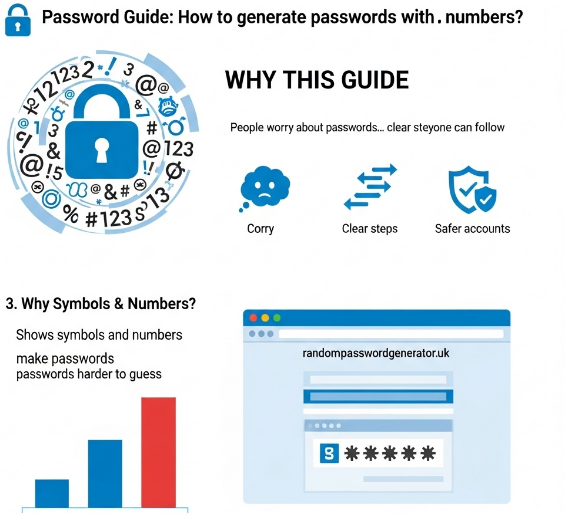
Why this guide:
People worry about passwords. You do not need long technical words or tricky tips. You need clear steps that anyone can follow. This guide uses easy words, gives examples, shows tools, and answers common questions. It explains how to generate passwords with symbols and numbers so your accounts are safer.
Why use symbols and numbers in passwords?
Symbols (like ! @ # $) and numbers (like 1 2 3) make a password harder to guess. A password that only has letters is easier to break. When you add symbols and numbers and also make it longer, machines and bad people need more time to guess it. In simple terms: more kinds of characters + more letters = much stronger password. Trusted password checkers and security guides show that length and randomness matter a lot. Aim for long passwords — the longer, the better. NIST and other security guides recommend using longer passwords or passphrases and avoiding weak tricks.
The main idea, in one short sentence
Use a password generator to make long, random passwords that include uppercase, lowercase, numbers, and symbols, and save them in a password manager so you never have to remember them all.
Tools to make passwords (trusted list)
You can click these links and try the generator right now. These tools are trusted and used by many people:
- LastPass — a web generator for quick use. LastPass generator
- Dashlane — built-in generator for users. Dashlane generator
- Avast — one-page quick generator. Avast random generator
- Calculator — shows options and strength. Calculator.net generator
These tools let you choose length, include symbols and numbers, and copy the password. Use a generator inside a password manager app when you can. That keeps things safer.
Step-by-step: make a strong password with symbols & numbers
Below are clear steps. Follow them exactly and you’ll be safe.
Step A — Pick a generator or password manager
Choose one tool from the list above. If you want free and solid, try Bitwarden. If you want easy and polished, 1Password is a good pick. These apps include generators and vaults to save passwords.
Step B — Set the rules in the generator
When you open the generator, pick these options:
- Length: choose 16 characters or more. If a site allows more, 20–30 is even better.
- Include: lowercase letters, uppercase letters, numbers (0–9), and symbols (like !@#$%).
- Avoid: characters that confuse you if you must type (like O vs 0)—only if you need to type the password often.
Many generators have checkboxes for these choices. Use them.
- Avoid: characters that confuse you if you must type (like O vs 0)—only if you need to type the password often.
Step C — Generate several passwords
Click the Generate button 2–3 times. Some websites block certain symbols. Keep a few options so you have one that the site accepts and is still strong.
Step D — Check the strength (optional)
If your tool shows entropy or strength, pick the strongest. Tools like Bitwarden and security checkers explain how strong a password is. But don’t overthink: if it’s long (16+) and random with symbols & numbers, it’s strong.
Step E — Save the password to a password manager
Open your password manager (Bitwarden, 1Password, etc.). Create a new entry:
- Site name (example: Gmail)
- Username or email
- Paste the generated password
- Save and close
Do not store passwords in notes, files, or emails. Password managers encrypt your data so only you can read it. OWASP advises secure storage and hashing on the developer side; as a user, choose a manager with good reviews.
Step F — Turn on two-factor authentication (2FA)
After you save the password, enable 2FA for the site if possible. Use an authenticator app (Authy, Google Authenticator) or a hardware key (YubiKey) for best security. 2FA is a second lock — even if someone steals your password, they usually still can’t log in.
Step G — Repeat for every account
Make a unique random password for each site. Never reuse passwords. Your manager can auto-fill and store them so you don’t need to remember anything.
How to make passwords you can still use (but stay strong)
If you must type a password sometimes (phones with no auto-fill), try these options:
Option 1 — Passphrases with symbols and numbers
Pick 3–4 random words and add symbols or numbers between them. Example: apple+river!78Sky — this is easier to remember and long enough to be strong. You can use a passphrase generator, too. Bitwarden has one.
Option 2 — Use
+++ a short personal rule, but random base
Make a long base you always use, then add a short site code. Example base: BlueTree!9$. For Gmail, append GM → BlueTree!9$GM. This is not as safe as random passwords for every site, but better than reusing the same password everywhere.
Option 3 — Use the manager’s built-in features
Use the password manager on your phone and enable auto-fill. That way you rarely type the full password. Managers also let you create memorable notes for emergency access.
Where to save passwords safely (best practice)
Use a password manager. This is the best and simplest advice.
Why managers?
- They save and fill passwords across devices.
- They store passwords encrypted.
- They can generate very strong passwords for you.
- They can scan your vault for weak or reused passwords.
Good choices:
- Bitwarden — free tier, open source, strong security. [Bitwarden generator & help].
- 1Password — user-friendly and full features. [1Password generator].
- LastPass and Dashlane — also popular and easy to use.
One more tip: Pick a very strong master password for your manager. This is the one password you must remember. Make it long and unique, and add 2FA to your manager account.
What to do right now — a short checklist
- Create a strong master password (long & unique).
- Use the built-in password generator to make a 16+ character password with symbols & numbers.
- Save the password in the manager.
- Turn on 2FA for important sites: email, bank, social.
- Run the manager’s security check to find reused or weak passwords.
- Change the weakest ones first.
Common mistakes people make and how to fix them
Mistake: Reusing one password everywhere.
Fix: Use a manager and unique passwords.
Mistake: Relying on short passwords (8 characters).
Fix: Use 16+ characters with symbols and numbers.
Mistake: Keeping passwords in a plain file or email.
Fix: Move them to a password manager and delete the file.
Mistake: Using only SMS for 2FA.
Fix: Use an authenticator app or hardware key if possible.
Mistake: Thinking small substitutions (like P@ssw0rd) are safe.
Fix: Use truly random strings or long passphrases.
OWASP and other security groups warn that password storage and handling must be secure; as a user, follow those user-side best practices and choose a manager who follows secure storage rules.
Small stories, so this feels real
Story 1: A friend used Summer2020! on many sites. One small site leaked logins. The attacker used the leaked password on the friend’s email and social accounts. The friend lost time and money. After that, they started using a password manager and changed every password to a random, long one with symbols and numbers. The friend said it felt like closing a window that was always open.
Story 2: I used to remember a few passwords. When I started using a manager and a generator, I had to change dozens of passwords. It took time, but now I log in quickly and I don’t worry.
Image & video ideas for your page
Include simple visuals to help readers:
- Infographic — “4 steps to a strong password” (Choose generator → Set length & include symbols → Save to manager → Enable 2FA).
- Example image — Side-by-side of weak vs. strong passwords (e.g., dog123 vs D0g!#9x%Qw) with a short label explaining time to crack.
- Short how-to video (60–90 sec) — Show Bitwarden generator creating a password, saving to vault, then auto-filling a login.
- Checklist graphic — The short checklist from section 8.
- FAQ accordion images — small icons for each FAQ (lock, key, phone, shield).
Final words — buy a password manager with confidence
A password generator plus a password manager is the best thing you can do today for your online safety. Managers like Bitwarden and 1Password give you tools to make long passwords with uppercase, lowercase, numbers, and symbols, and they keep everything safe. Use their built-in generators, make strong master passwords, enable 2FA, and you will be much safer online. Trusted guides from NIST and best practices from OWASP support using long random passwords and secure storage.
FAQS:
1. What is a password generator?
It is a tool that makes a password for you. It can use big/small letters, numbers, and symbols. You don’t have to think up a password yourself.
2. Why use one instead of making my own password?
Because when you make one yourself, you might pick easy words or things people know about you. That makes it easy for someone to guess wrong. A generator makes it hard to guess.
3. What makes a password strong?
- Long (at least 12 letters or more)
- Mix of uppercase, lowercase, symbols, and numbers
- Unique – don’t use the same password for many sites
- No common words, names, or easy info (like birthday)
4. How many letters/symbols should a strong password have?
At least 12 characters. The best is 16 or more. If it is for something very important, 20-30 is good.
5. Can I remember a strong password with symbols and numbers?
Yes. You can use a passphrase (a few words + symbols/numbers), or store passwords in a password manager so you don’t have to remember everything.
6. What is a passphrase? Is it good?
A passphrase is several words together (3-5 or more), maybe with some symbols or numbers. It is easier to remember. If long enough, it is very safe.
7. Should I use different passwords for different websites?
Yes. Always different. If one site gets broken, attackers might try the same password on your other sites. Different passwords stop that.
8. Are password generators safe?
Yes, if they are from trusted brands like Bitwarden, 1Password, Avast, etc. Trusted ones do not store your password where others can read it.
9. Can someone ever hack even a strong password?
They might try, but strong random passwords make it very hard. It takes a lot of time and effort to break them.
10. What is two-factor authentication (2FA)? Why use it?
It is a second check after your password. Usually, a code from an app or device. Even if someone gets your password, they still need the second check.
11. Can I make a strong password that I can remember?
Yes. Use passphrases or use tools to help. Or use a manager so you don’t need to remember complex ones.
12. What if a website doesn’t let me use some symbols?
Pick a password that follows what the site allows. Still try to make it long and mix things up (letters, numbers, allowed symbols).
13. Where should I store passwords safely?
Use a password manager (Bitwarden, 1Password, etc.). It keeps your passwords locked so only you can get them. Avoid writing in plain files or notes.
14. What is “entropy”?
It is a word that means “how random/unpredictable” a password is. More randomness = stronger password.
15. How often should I change my passwords?
Change when a site was hacked, or your password is weak or reused. Otherwise, a strong password + 2FA means you don’t need to change very often.
16. Is an online password generator safe or offline better?
Offline (in apps) is usually safer because there’s no internet risk. But if the online generator is from a trusted site and doesn’t store your password, it’s okay.
17. Can I use my phone to generate strong passwords?
Yes. Many apps work on phones. Use auto-fill so you don’t need to type the full password all the time.
18. What if I forget a password?
If it’s in a password manager, you can recover with a master password or recovery key. If not, you use “forgot password” on the site and reset it.
19. Is copying a password via “clipboard” safe?
Usually, yes, but some devices keep clipboard history, which could be read. Clear the clipboard after use if you can.
20. Are free password managers good, or should I buy one?
Free ones are okay for basic use: they generate and store passwords, sync devices. Paid ones add extras: better support, sharing, backups, and advanced features. Free is fine to start.
